

 http://www.microsoft.com/TechNet/boes/bo/mailexch/exch/migrat/migrate.htm (PC Press Internet CD, 03/1996)
http://www.microsoft.com/TechNet/boes/bo/mailexch/exch/migrat/migrate.htm (PC Press Internet CD, 03/1996)
| Updated: March 15, 1996 |
Key issues concerning migration from Microsoft Mail for PC Networks, Microsoft Mail for AppleTalk® Networks, and host-based e-mail systems.
Overview
The trend toward leaner business operations is here to stay. Inherent in that trend is the demand for each individual to cover more ground, and for organizations to outsource projects to reduce costs and maximize business efficiencies. At the same time, maintaining quick turnaround and high-quality customer service is critical to competing successfully in this fast-changing environment.
To succeed in this leaner environment requires teamwork, where all members of the team have access to a common set of data so they can clearly communicate with anyone, at any time, anywhere. The organizations that realize this need can continue to improve productivity even in the face of massive downsizing.
The exponential growth of both public and private information highways are testament to the growing demand for better communication tools. Most large companies have already installed e-mail systems. At the very least they communicate within workgroups. At the extreme they communicate among branch offices, customers, and vendors around the globe. This communication involves more than just sharing information. It means getting the right information to the right people at the right time. Once that is achieved, people can be more productive and more responsive, and can make faster, more accurate decisions. Making this happen requires three main capabilities:
Implementing these concepts within an organization can significantly increase productivity. However, to be effective, they must be applied to all levels of communication, starting with individuals and moving up to interorganizational cooperation.
Information Exchange
The evolution of client-server computing has set the stage for developing the solutions to meet these new demands. The next phase is to harness the power of client-server computing through products that combine the power of the desktop PC with the power of the server in order to share and manipulate information in a completely intuitive manner, regardless of its location or format. These products are part of what Microsoft calls the "Information Exchange."
Information Exchange is Microsoft's initiative to enable people to easily share and manage the information they need with anyone, anywhere, anytime. It unifies several technologies that were historically in separate categories. Electronic mail evolved from host-based environments that allowed users to share information by sending it to each other. Because the mail system ran on a host computer that could be scaled to greater capacity and performance, it was possible to have a single system that could be implemented for the entire enterprise.
However, there were drawbacks to this system. It was text based and difficult to use. At the same time users were gaining a great deal of processing power and flexibility at their desktop PCs. And, since they only had "dumb" terminal emulation available, e-mail could not become an integrated part of this new desktop.
These limitations led to the evolution of LAN-based e-mail systems. The LAN systems reduced costs, freed host resources, simplified system administration, and provided integration with other desktop applications. However, they were scalable mostly within workgroups and were difficult to centrally manage.
To enable group information sharing in these LAN environments, a second use of technology emerged, which offered a workgroup model. Information was posted to a shared location-a network file server or a bulletin board-where users on that network could retrieve it. Users in this situation used e-mail to send the information, and file server technology to retrieve it.
The principle behind Information Exchange combines the best of these technologies into a single, unified product that allows users to send, retrieve, and organize information from a single application.
By taking advantage of client-server technology, organizations can gain all the scalability benefits-such as group scheduling and centralized administration-of host-based environments, along with the flexibility of the LAN-based environments. The new Information Exchange model also extends information sharing beyond the barriers of the organization, allowing users to exchange information on a global basis so they truly have information at their fingertips.
The next level
Today there are over six million active users of Microsoft Mail. While the program's rich functionality meets most of their e-mail needs, they are still looking for better ways to manage their information, create messages with more impact, and integrate e-mail with their other applications. At the same time, administrators are always looking for more flexibility for managing users on different platforms and different systems. Microsoft Exchange was designed to meet the e-mail needs of users and administrators and to open the frontier of Information Exchange.
Microsoft Exchange integrates e-mail, scheduling, information exchange, electronic forms, business applications-such as customer tracking- and centralized system monitoring and administration. It consists of two components:
The Microsoft Exchange Server features true client-server architecture with scalable, intelligent server processes running on one or more Windows NT Server-based machines. It provides a powerful communications infrastructure and a set of tightly integrated components that enable users to easily organize, locate, share, and communicate information within teams, between teams, and even between organizations. Because the Microsoft Exchange Server can coexist with Microsoft Mail and includes an easy-to-use automated Migration Tool, it provides an easy migration path from virtually any host-based or LAN-based e-mail system.
Microsoft Exchange clients can use existing network transport protocols to communicate with the Microsoft Exchange server. It is designed to fully integrate with existing networks transparently, requiring no changes to the client software, routers, or other applications. It fully supports IPX/SPX, NetBIOS, TCP/IP or AppleTalk for Apple® Macintosh networks. This broad connectivity allows Microsoft Exchange to be quickly set up within almost any existing network environment.
Microsoft Exchange will mark a major milestone in the path to Information Exchange. It is the first of a new generation of products that will deliver enhanced team-oriented computing and offer users in Windows, Windows NT, MS-DOS, Macintosh, and UNIX environments a consistent interface for information sharing. Individuals and teams will be able to access, organize, and exchange the information they need anytime, anywhere.
The cornerstones of migration and coexistence
Migration has to be easy to be practical. Most prospective users of Microsoft Exchange already have mailboxes with inboxes and folders, address books, and Schedule+ calendars, which they want to use on the new system. Microsoft Exchange includes tools to migrate that information automatically, and convert it from Microsoft Mail (PC and AppleTalk), cc:Mail™, DEC™ All-In-1™, IBM PROFS/Office Vision® VM, Verimation MEMO, and other host-based and LAN-based systems to Microsoft Exchange. The Microsoft Exchange Migration Tool also makes it easy to productively coexist with existing systems during and after the migration process.
The Microsoft Exchange Migration Tool
To help ensure efficient and reliable migration, Microsoft Exchange includes an automated Migration Tool with these components:
Figure 1 - The automated Migration Tool in Microsoft Exchange extracts relevant data and converts it from the source system to Microsoft Exchange format.
The Migration Tool is included with Microsoft Exchange. The tool (see Figure 2) guides administrators step by step through the migration process. It's migration functions include:
Figure 2 - The integrated Migration Tool guides administrators step by step through migration.
Microsoft Mail Connector
The Microsoft Mail Connector in Microsoft Exchange is the chief connectivity link between users of Microsoft Exchange, Microsoft Mail (PC and AppleTalk), as well as Microsoft Mail and Microsoft Exchange gateways. Connection monitoring, alerts, and detailed event logs improve reliability, and remote start and stop capabilities provide more flexibility for administrators.
Figure 3 - The Microsoft Mail Connector routes messages from Microsoft Mail to Microsoft Exchange.
The Microsoft Mail Connector consists of four components:
Together these components allow Microsoft Exchange users to transparently send and receive messages and files, and exchange directories, meeting requests, and free/busy information with users on other systems.
The following diagram illustrates the message flow from either a Microsoft Mail 3.2 user or a Microsoft Mail for AppleTalk user to a Microsoft Exchange user.
Figure 4 - Message flow from Microsoft Mail to Microsoft Exchange users.
Mail destined for the Microsoft Exchange user is collected by the MS Mail Connector (PC or AppleTalk) MTA and is submitted to the Connector Post Office. The Microsoft Mail Interchange passes Microsoft Exchange-bound messages from the Connector Post Office to the Microsoft Exchange MTA after they are translated to the Microsoft Exchange format. Microsoft Exchange handles the rest of the routing once the message is received by the Microsoft Exchange MTA.
Going the other direction, the flow of a message from Microsoft Exchange to Microsoft Mail looks like this:
Figure 5 - Message flow from Microsoft Exchange to Microsoft Mail users.
The message that originates from Microsoft Exchange is stored in the Microsoft Exchange Information Store. The Information Store submits the Microsoft Mail-bound message to the Microsoft Exchange MTA and the Microsoft Exchange MTA signals the Microsoft Mail Interchange that a message is waiting. Interchange picks up the message, converts it into Microsoft Mail format and routes it to the Connector Post Office. The Connector MTA then picks up the message and routes it to its final destination.
Directory Exchange
Directory synchronization in Microsoft Mail 3.x
With Microsoft Mail 3.0, Microsoft introduced automatic directory synchronization, which provided a mechanism to automatically circulate directories to all post offices in the system, whether on the same LAN, linked together asynchronously, or connected by a gateway. This facility uses an active server and active requestor to request and distribute directory changes to all post offices on the mail network. The agent for distributing this information is the directory synchronization (dirsync) agent, an MS-DOS process, that runs on a scheduled basis on behalf of the requestor and server post offices.
Each post office in the mail system is designated as either a directory server or a requestor. The directory server post office is used as the central repository within an enterprise for directory changes. As a requestor post office adds, changes, or deletes local users, a set of local changes is constructed. At a designated time, set by the mail administrator, these local additions are sent to the directory server by the directory synchronization agent. All other requestors, as well as external directory server domains, send their local additions at that time as well.
The directory server post office, through the dirsync agent, consolidates all changes bound for requestor post offices. The requestor post office, at a scheduled time, requests that all changes that have occurred since the last period of synchronization, be sent from the directory server. Then the requestor post office incorporates those changes into its address lists.
All the messages that are part of the directory synchronization process are serialized to provide built-in fault tolerance. This ensures directory integrity even in the case of network failures. However, while dirsync automates directory management, some of our larger international customers with many post offices find that the synchronization process may take a long time. This is often true with systems that span multiple time zones.
Adding Microsoft Exchange to your Microsoft Mail configuration can resolve many of the issues inherent with shared file dirsync models. Building on the strengths of the current dirsync model, the Microsoft Exchange Directory Synchronization Agent (DXA) takes directory management to the next level.
The Microsoft Exchange Directory Synchronization Agent (DXA)
The DXA enhances directory synchronization with flexible scheduling, which improves time zone management and update scheduling. Its multithreaded design handles high capacity with better error reporting and logging. Because the DXA can be both a directory synchronization server and requestor, the directory synchronization load can be distributed for increased reliability and faster response. This reduces address list maintenance, increases security, and assures that updates occur more promptly.
Figure 6a - The MS Mail directory synchronization model today - one dirsync server and multiple dirsync requestors.
Figure 6b - Because the Microsoft Exchange DXA can function as both a directory synchronization server and requestor, by additing a single Microsoft Exchange Server, the directory synchronization load can be split between two dirsync servers.
Directories of both Microsoft Mail and Microsoft Exchange can be easily synchronized via the the Microsoft Exchange DXA and the MS Mail 3.2 directory synchronization process. The Microsoft Exchange Server can act as the directory synchronization server for Microsoft Mail 3.x post offices, while at the same time act as a directory synchronization requestor to the Microsoft Mail 3.x directory synchronization server.
Planning and Installation Guide
The Concepts and Planning Guide for Microsoft Exchange Server has several chapters that cover understanding, planning, and migrating to Microsoft Exchange. These technically detailed chapters will help you efficiently plan and successfully implement the migration of your system to Microsoft Exchange.
Migrating from Microsoft Mail 3.x to Microsoft Exchange
Migrating to Microsoft Exchange from Microsoft Mail 3.x combines the benefits of both host and LAN-based systems and introduces new capabilities to the mix. Microsoft Exchange offers the power and flexibility of a LAN-based system, the scalability and centralized management of a host-based system, and seamless information exchange, all in one easy-to-use application.
Microsoft Windows™ 95 includes the Microsoft Exchange client which will be used by Microsoft Exchange. Windows 95 will also include a driver for Microsoft Mail 3.x. Users of Windows 95 will be able to run against Microsoft Mail 3.x post offices using the included Mail 3.x driver. By installing a Microsoft Exchange upgrade, these same users will have access to the features in Microsoft Exchange Server. This paves the way for a gradual migration path to a complete Microsoft Exchange system.
The following scenario illustrates how an organization using Microsoft Mail 3.x can easily migrate to Microsoft Exchange.
The situation
A manufacturing company, headquartered in San Francisco, has a branch office in Los Angeles and a subsidiary office in London, England. The two California offices are connected over a T1 line. The headquarters and London office are connected over a wide area X.25 network that uses X.400 services.
Figure 7 - Initial configuration.
Their e-mail system consists of five Microsoft Mail post offices-two in Los Angeles, two in San Francisco, and one in London. In this example, all the PCs are using the Microsoft Mail driver included with the Microsoft Windows 95 operating system. This allows them to use the Microsoft Exchange client against their existing Microsoft Mail post offices.
Phase One -- Migrating headquarters to Microsoft Exchange
Headquarters installs a Windows NT-based server on the existing Novell network and installs Microsoft Exchange on that server. Then, using the built-in Migration Tool, the company migrates its Microsoft Mail post offices at headquarters to Microsoft Exchange.
The Migration Tool converts Microsoft Mail messages, attachments, private folders, meeting requests and Personal Address Book data to the Microsoft Exchange format and creates new accounts on the Microsoft Exchange system. Microsoft Schedule+ 1.0 calendar files are automatically updated by the Microsoft Exchange group scheduling function. Because the X.400 gateway is integrated into Microsoft Exchange, this capability is automatically installed with the initial setup.
At the same time, they start installing the Microsoft Exchange Server driver on each of the Windows 95-based PCs to access the Microsoft Exchange Server. Those still using the Mail 3.x driver can continue to communicate with other users of Microsoft Mail and Microsoft Exchange, but without the enhanced functionality provided by Microsoft Exchange. (Refer to Table 1 for a comparison of the client features available to users depending on which server they are using.)
This consolidates the functions of three machines-the two Microsoft Mail post offices and the X.400 gateway-onto one machine. It also adds connection monitoring for more reliability, and alerts and logs to help ensure optimum system performance. Microsoft Exchange users can use Microsoft Mail 3.x gateways, and Microsoft Mail users can use the Microsoft Exchange gateways. Plus Directory Exchange is fully supported.
Figure 8 - Phase one.
Once the Microsoft Exchange driver is installed on all workstations, users in the San Francisco office have access to the complete functionality of Microsoft Exchange, including:
Because the Microsoft Mail Connector in Microsoft Exchange allows easy coexistence with Microsoft Exchange clients working against Microsoft Mail 3.x post offices, the Microsoft Exchange users in San Francisco can continue to communicate with their counterparts in L.A. and London. This allows the company to migrate in stages while still enabling all users to:
Table 1 - Client feature comparison after phase one migration
Microsoft Mail 3.x Microsoft Microsoft
client/Microsoft Exchange Exchange
Mail post office client/Microsoft client/Microsoft
Mail 3.x post Exchange Server
office
E-mail
functionality
ToolTips X X
Rich text X X
support
BCC support X X
Auto reply X X
Rules
Inbox X X
Assistant
Out of X
Office
Assistant
Information X
Exchange
Access to X
public
folders
Flexible X X
views
Delegate X
access
Remote X X X
functionality
Rich searches X X
Group X X X
Scheduling
Customizable
views X X X
Printing
Remote
access X X X
Forms
development
tools
Easy-to-use X X X
forms
Central forms X
registry
OLE 2.0 X X
Phase Two -- Migrating the branch offices
Next, the company installs Microsoft Exchange on a Windows NT-based server in the L.A. office, and consolidates existing users of the two Microsoft Mail post offices on that server.
Figure 9 - Phase two.
Since the Microsoft Exchange Server can also act as a message transfer agent (MTA), this consolidation eliminates the two additional machines used for those purposes in the previous configuration. Using the Microsoft Exchange Server as an MTA between the Microsoft Exchange Servers offers many advantages:
Auto-routing. Automatically configures itself for efficient routing. If one communication link fails, the MTA will automatically reconfigure itself to balance the load over the remaining communication links.
Least cost routing. Allows administrators to assign costs to communications lines so the MTAs can intelligently route information over the line with the lowest cost. Combined with load-balancing, this provides the highest availability of lines at the lowest cost.
The company also installs Microsoft Exchange drivers on all PCs in L.A. to access the Microsoft Exchange Server. At the end of phase two, all users in L.A. and San Francisco have access to the complete functionality of the Microsoft Exchange system. They can also continue to exchange messages with users in London via the X.400 connector through a "pass-through gateway." Mail Connector manages the directory exchange between Microsoft Exchange and Microsoft Mail during this coexistence phase.
Phase Three -- Completing the migration
In the final migration phase, the London office installs a Windows NT-based server and installs Microsoft Exchange on both the server and the workstations. This consolidates the Microsoft Mail 3.x post office and Mail gateway onto one server. Now users across the enterprise have full use of Microsoft Exchange's rich functionality and are able to share information with everyone else in their organization, anytime.
Figure 10 - Complete migration.
The company has realized the cost savings of consolidating the functions of nine machines into three and have consolidated the administration for all three offices onto one Windows NT-based workstation. They have a consistent enterprise-wide messaging and information exchange system with the features listed in the table below, and can install additional Microsoft Exchange gateways to extend these capabilities beyond the enterprise.
Table 2 - Enterprise-wide server features
Microsoft Exchange
server
Synchronized directory X
exchange
Multitasking service X
Distributed and X
replicated directory
1988 X.400 MTA X
Central administration X
program
Intelligent routing X
Information Store X
Folder replication X
Remote administration X
Microsoft Mail X
Connector
Message Tracking X
Server monitoring X
Link monitoring X
Performance monitoring X
Multiprocessor and X
RISC support
Windows-based X
administration
interface
Client server security
Secure logon X
Discretionary X
access control
Auditing X
Migrating from Microsoft Mail (PC and AppleTalk)
In many environments, users on different platforms coexist within the same enterprise. Migrating to Microsoft Exchange in these mixed-platform environments can lower many of the barriers between platforms. The same Migration Tool works to move users from both Microsoft Mail for PC Networks and Microsoft Mail for AppleTalk networks to Microsoft Exchange.
The following scenario describes such a migration that maintains reliable communication among all users throughout the process.
The situation
A clothing manufacturer has users operating on both Microsoft Windows and Macintosh platforms. The accounting, administration, and production departments all use Windows-based workstations and communicate via Microsoft Mail for PC Networks. The design and sales and marketing departments operate on Macintosh workstations communicating via Microsoft Mail for AppleTalk networks. The company has two Microsoft Mail (PC) post offices and one Microsoft Mail (AppleTalk) server linked together by using the Microsoft Mail Connection.
Figure 11 - Initial configuration.
Phase One -- Migrating Microsoft Mail (PC) users to Microsoft Exchange
First, the Microsoft Exchange client is installed on all the PCs. Users continue to exchange mail against the Mail 3.x post offices until the Microsoft Exchange Server is installed. Once it is installed, the Migration Tool converts users, inboxes, folders, and address books-where applicable-from the Microsoft Mail post office to the Microsoft Exchange Server.
All PC-based users have access to complete Microsoft Exchange functionality and information exchange capabilities. They can also continue to exchange messages with Mail users on the AppleTalk network through the Microsoft Mail Connector.
Figure 12 - Phase one.
Phase Two -- Migrating users of Microsoft Mail for AppleTalk networks to Microsoft Exchange
To start the migration of these users to Microsoft Exchange, the company first installs a Windows NT-based server with Macintosh File Services and access to the AppleTalk network. Microsoft Exchange clients for the Macintosh are then installed on the desktop machines.
Figure 13 - Phase two.
Users of Microsoft Mail for AppleTalk networks can continue to communicate against their AppleTalk server while the new Macintosh-based Microsoft Exchange users communicate via the Microsoft Exchange server. Users on both systems can communicate with each other and with PC-based Microsoft Exchange users via the Microsoft Exchange Mail Connector.
Microsoft Exchange Migration Tool extracts and converts all relevant data from Microsoft Mail for AppleTalk networks to the Microsoft Exchange format. In addition, the Migration Tool provides a unified user interface to keep track of all Microsoft Exchange migration import functions.
Role of the Microsoft Mail Connector in mixed environments
Figure 14 - Flow of messages from Microsoft Mail for AppleTalk user to Microsoft Exchange user.
The Microsoft Mail Connector allows the transparent exchange of information and messages between Microsoft Exchange users on both Macintosh and PC platforms.
As figure 14 shows, messages from MS Mail for AppleTalk Network users are routed through the MS Mail (AppleTalk) gateway server and ultimately to the Microsoft Exchange MTA. From there they are handled like all other messages.
With users on both platforms migrated to Microsoft Exchange, all users across the enterprise have easy access to all Microsoft Exchange capabilities, including rich text formatting, group scheduling, and information exchange.
Migrating from host-based systems
Migrating from a host-based system such as DEC All-In-1, IBM PROFS®, or Verimation MEMO to Microsoft Exchange provides enormous benefits. In addition to providing integrated information exchange and e-mail in a single interface, tightly integrated group scheduling, enterprise-wide forms and application development, and improved reliability and security, Microsoft Exchange offers specific advantages for host-based users, including:
The following example describes how easily host-based users can be migrated to Microsoft Exchange using the built-in Migration Tool.
The situation
In this case a distribution company, headquartered in Atlanta, has branch offices in Houston and Los Angeles. The headquarters has a mix of IBM PROFS and Microsoft Mail users. Both sales and accounting departments need constant access to information on the host, and communicate via the IBM PROFS system. Users in customer service and marketing and both branch offices are all on Microsoft Mail post offices. Both branch offices are connected to the headquarters via T1 lines. PROFS users are linked to Microsoft Mail users via the Microsoft Mail gateway to PROFS.
Figure 15 - Initial configuration.
Phase One -- Migrating to Microsoft Exchange clients
First, the Microsoft Exchange client is installed on all workstations over time, both at headquarters and in the branches. Microsoft Exchange clients working against the Microsoft Mail post offices have the rich e-mail functionality in Microsoft Exchange and are still fully compatible with existing Mail clients.
Phase Two -- Migrating headquarters to the Microsoft Exchange Server
Microsoft Exchange is then installed on the Windows NT-based server at the headquarters and both PROFS users and Microsoft Mail post offices are migrated to the Microsoft Exchange Server. This consolidates the PROFS gateway and two Microsoft Mail post offices on one Microsoft Exchange Server, combining the functions of three machines on one. (The customer could also continue to use the Microsoft Mail-based PROFS gateway.)
Figure 16 - Phase two.
The automated Migration Tool in Microsoft Exchange works with most common host-based systems as easily as with LAN-based systems to automatically extract data and convert it to the Microsoft Exchange system. The following table shows what information is migrated.
Table 3 - Data migrated from host-based system to Microsoft Exchange.
Source System Data Migrated Data Not
from Host Migrated
IBM PROFS Notes, notelogs, Personal address
calendars, information,
reminders, preferences and
address books settings, binary
(nicknames) file attachments
Verimation Notes, memos Personal address
MEMO information,
preferences and
settings, binary
file attachments
DEC All-In-1 Notes, calendar Personal address
information information,
preferences and
settings, binary
file attachments
Once all headquarters users are migrated they have access to the complete functionality of Microsoft Exchange. They can also exchange messages, attachments, OLE objects and scheduling information with Microsoft Exchange clients working against the Microsoft Mail 3.x post offices in the branch offices.
Sending Microsoft Exchange messages via a Microsoft Mail-based gateway
At the headquarters in Atlanta, before the Microsoft Exchange gateway to PROFS was installed, messages were routed to PROFS users from Microsoft Exchange users working against Microsoft Mail post offices through the Microsoft Mail gateway to PROFS. PROFS users routed their messages back through the Microsoft Mail gateway as well.
The following diagrams illustrate this message flow process. In the first scenario, a message originates from Microsoft Exchange and is routed through the Microsoft Mail Connector to the Microsoft Mail post office with a PROFS gateway installed.
Figure 17 - Message flow from Microsoft Exchange users to IBM PROFS users via Microsoft Mail-based gateway.
In this case the message from the Microsoft Exchange user is stored in the Microsoft Exchange Information Store, and is then sent by the Information Store to the Microsoft Exchange MTA. From there it is routed by the MS Mail Interchange to the Connector post office. The message is then routed from the Connector post office to its final PROFS destination directly by the Microsoft Mail PROFS gateway.
Going the other direction, PROFS users who send messages to Microsoft Exchange users will use the PROFS gateway in Microsoft Mail. The message flow proceeds as shown in the following diagram:
Figure 18 - Message flow from PROFS users to Microsoft Exchange users via PROFS gateway.
Here the message originates from PROFS and is routed by the PROFS gateway directly to the Connector post office inqueue, and routed like all other messages bound for Microsoft Exchange users.
Phase Three -- Migrating the branches to Microsoft Exchange Servers
Windows NT-based servers are added to the networks in both branches and Microsoft Exchange is installed on each server.
Figure 19 - Phase three.
This releases the full power of Microsoft Exchange across the enterprise. All users have access to rich text formatting of messages and exchanged documents, rules, public folders, forms, group scheduling, remote functionality, and more. Relevant sales and accounting data from the host can be extracted and put in public folders that are available to all or specified users both at headquarters and at the branches. With immediate access to the same information, users across the enterprise can respond faster to market demands and make better-informed decisions.
The role of the Microsoft Mail Connector in coexistence with PROFS
The following diagram outlines the flow of a message that originates from PROFS and is routed to the Microsoft Mail user through the Microsoft Exchange gateway to PROFS.
Figure 20 - Message flow from PROFS to Microsoft Mail.
The message is passed through the PROFS gateway to the Microsoft Exchange Information Store. The gateway converts the PROFS message into a standard MAPI message.
Once the message arrives in the Information Store, it follows the same message flow as if it originated as a Microsoft Exchange message. Going the other direction, a message from a Microsoft Mail user destined for a PROFS user takes the following route through the Microsoft Mail Connector:
Figure 21 - Message flow from Microsoft Mail to PROFS.
The message from Microsoft Mail is picked up by the MS Mail Connector (PC) MTA and placed in the Connector post office inqueue. Once there, the message is handled exactly the same as all other messages.
The benefits of migrating to Microsoft Exchange
The virtual team
Until recently, the team concept was based on the model of a group of people in the same room, in the same building, or at least in the same hemisphere. Sometimes tough decisions couldn't wait for a response from specialists or experts half a world away. Decision-makers either had to make decisions on their own or with whomever was available.
Microsoft Exchange will remove those limitations. Users will be able to more easily involve experts from all over the world, creating a virtual team that can be called on anytime, anywhere. By using its powerful replication capabilities to distribute multiple synchronized copies of the same information on multiple servers, its rich e-mail, functionality, and group scheduling features, users can get the answers they need directly and quickly from the people best qualified to provide them.
Integrated information sharing and electronic mail in a single inbox
The Microsoft Exchange client provides a single, consistent user interface for organizing, managing, and communicating information that works across platforms such as MS-DOS, Windows, Windows NT, Macintosh, and UNIX, and across different networks, including Microsoft, TCP/IP, NetWare, AppleTalk, and other networks.
Figure 22 - Microsoft Exchange client inbox.
The ability to send and retrieve information from a single interface makes it easy for users to communicate with anyone, anywhere, any time. Shared information is stored in public folders on a Microsoft Exchange Server where it is easily accessible to those who need it.
Managing the flow of information
Microsoft Exchange will change the way people send and share information. Instead of having to look in several places, such as File Manager, mail messages, bulletin boards, and daytimers, users will be able to go to one place on their desktops to find the information they need. Microsoft Exchange also provides leveragable, open services making it possible to establish downlinks from news wires and public bulletin boards.
In addition, useful tools such as Rules and Finders can help users organize and manage the inflow of information so they can quickly zero in on what they need when they need it.
Tightly integrated group scheduling
Managing and coordinating tasks and schedules of individuals and groups is critical to successful teamwork. To meet that need, Microsoft Exchange incorporates a new and more advanced version of Microsoft Schedule+ with full-featured group scheduling, personal calendar management, task management, and tight integration with all the other Microsoft Exchange client components.
Through their powerful yet easy-to-use features, Microsoft Exchange group scheduling and planning tools offer individual users and teams a highly efficient way to manage time and resources. And they can continue to exchange meeting requests and free/busy time with Microsoft Mail 3.x users. Plus Microsoft Exchange is fully extensible, allowing its group scheduling to lay the foundation for custom activity management applications.
Leveraging existing user knowledge
Microsoft Exchange seamlessly integrates with the existing messaging systems, networks, and applications currently running on the desktop. This provides users with the tools they need to get productive faster, and requires little learning time. It also means you can leverage existing investments in software and hardware to pave a smooth migration path to Microsoft Exchange technology.
Forms and application development
An increasing number of organizations are using electronic forms to more effectively gather and communicate information and automate business processes and workflow. Designed to address all aspects of an enterprise's electronic form needs, Microsoft Exchange forms make it easy to view, gather, and send structured information within an organization.
Microsoft Exchange Forms Cue Cards make it easy for anyone to develop a form-based application without programming. Microsoft Exchange forms can work with any application or messaging system that supports MAPI.
A central forms registry, which provides a storehouse for forms of all kinds, gives users fast and easy access to forms capabilities. Forms can be updated in a central location and then replicated throughout the enterprise, which simplifies applications management and distribution.
Centralized administration, improved reliability
Because the Microsoft Exchange Server is built on Microsoft Windows NT Server, it offers a high level of fault-tolerance, tight security, and scalability to almost any level of performance. A graphical system administration application allows administrators to centrally manage all components-including recipients, gateways, and servers-across the entire enterprise. A series of monitoring tools for servers and connections keeps administrators informed of the overall health of the system. They are alerted to problems immediately so they can take action to help avert failures that can cost productivity and sales.
Powerful directory management tools
Microsoft Exchange extends the fault-tolerant automatic directory synchronization first introduced in Microsoft Mail 3.0 to make it even easier to use. Directories on different servers and in different sites synchronize themselves automatically or at preset intervals determined by the administrator. The Microsoft Exchange administration program, with its centralized, graphical management tools, makes it easy to add new users and distribution lists or change other directory attributes throughout the enterprise.
The Microsoft Exchange directory can be distributed across multiple servers yet can be accessed as if it were stored on a single machine. Users select addresses from the same global address list regardless of which system they operate on. And, if a server fails, another copy of the directory on another server is still accessible to users in the site.
When Microsoft Mail (PC and AppleTalk) post offices are included in the system, the Microsoft Mail Connector and the Microsoft Exchange DXA (directory synchronization agent) work in tandem to synchronize directories of both systems.
Client-server-based security
While the Microsoft Exchange Server provides users with tremendous information exchange capabilities, it fully leverages the tight security of the Windows NT operating system to deny unauthorized users access to that data.
These security capabilities in Windows NT (and therefore Microsoft Exchange) are designed to meet the C2-level security requirements specified by the United States government. This level of security also is designed to give the administrator a great degree of control over access to resources such as files, printers, SQL Server databases, and more.
Connecting outside the enterprise
Organizations can gain enormous cost efficiencies from being able to communicate electronically with vendors, customers, and distributors. To facilitate those connections, Microsoft Exchange provides reliable connectivity with a wide range of protocols and systems.
Microsoft Exchange includes both connectors and gateways. These are important assets for both migration and coexistence. They allow users to maintain constant contact during the migration process. And they allow users on dissimilar systems to coexist and exchange information as if they are all on the same system. The Microsoft Mail Connector also provides connectivity between users of Microsoft Mail gateways and Microsoft Exchange.
Connectors extend the internal components of the server to various protocols such as X.400, Microsoft Mail, or SMTP (simple messaging transport protocol). A wide variety of gateways connect Microsoft Exchange Servers to other mail systems such as IBM PROFS/OfficeVision® and SNADS.
Connectors
In addition to the Microsoft Mail and X.400 connectors, Microsoft Exchange also includes the Internet Mail connector to provide connectivity with UNIX and other mail systems that use SMTP as their mail transfer protocol. The connector supports both RFC 822 (Stream), RFC 1521 (MIME) and RFC 1154 for backwards compatibility with the MS Mail Gateway to SMTP.
Gateways
Through the MS Mail Connector, all Microsoft Exchange users will be able to access the existing MS-DOS based Microsoft Mail gateways. In addition to these, MS Exchange specific NT gateways are being developed by third parties in conjunction with the Microsoft Exchange team. Two are described below: the Attachmate Zip! Gateway for Microsoft Exchange Server to PROFS and the IMI Connect-ME (Microsoft Exchange) Gateway to SNADS.
PROFS
The Attachmate Zip! Gateway for Microsoft Exchange Server to PROFS will provide seamless message transfer with Microsoft Exchange clients. It supports the features of the existing Microsoft gateway for IBM PROFS version 3.4, but with realtime calendar details access and directory integration. The gateway encapsulates Microsoft Exchange messages sent to other Microsoft Exchange users over a PROFS backbone to maintain data integrity. The gateway is easily administered under the Microsoft Exchange administration program and offers the security and reliability of the Windows NT Server.
The PROFS/OfficeVision gateway uses standard SNA APPC, CSV, CPIC and LUA APIs and works with the following host platforms:
SNADS
The IMI Connect-ME (Microsoft Exchange) Gateway to SNADS (SNA Distribution Services), when combined with Microsoft Exchange, is the preferable LAN-based alternative for sites migrating from, or needing to communicate with, SNADS-based mail systems such as:
The Microsoft Exchange SNADS gateway uses standard APIs to provide seamless message and document exchange, and tightly integrates with Microsoft Exchange system administration, Windows NT Server, SNA Server for Windows NT, and other Microsoft Exchange gateways to provide high performance and reliability. This gateway also offers the capability to encapsulate Microsoft Exchange messages sent to other Microsoft Exchange users over the SNADS backbone.
Frequently asked questions
About Migration Tool
Q: What will the Migration Tool convert?
A: This depends on the source system that is being migrated. For Microsoft Mail for PC Networks, the Migration Tool will convert messages and attachments, private folders, Schedule+ meeting requests and address book information.
Q: What if the users' *.MMF files are located on their local hard drives?
A: *.MMF files that are located on the file server can be migrated by the Migration Tool. Alternatively, the Microsoft Exchange client can also import *.MMF to Microsoft Exchange personal folders.
Q: Will the Migration Tool support users of Microsoft Mail on MS-DOS and Macintosh platforms?
A:Absolutely. The Migration Tool will pull their messages from the Mail database files (such as .MBG, .MAI, .ATT files) and convert them to Microsoft Exchange format.
Q: Other than Microsoft Mail files, what other systems will the Migration Tool work with?
A:In addition to both Microsoft Mail for PC Networks and Microsoft Mail for AppleTalk networks, the Migration Tool will work with Lotus® cc:Mail, IBM PROFS/OfficeVision VM, Verimation MEMO, and DEC All-In-1.
Interoperability between Microsoft Exchange users and Microsoft Mail users against a Mail 3.x post office
Q: What happens with rich text?
A:To achieve downstream compatibility with Microsoft Mail, as well as any other mail system, the Microsoft Exchange client automatically sends a message with two "body parts." One part contains the plain text of the message that can be understood by any mail system. The other part contains a compressed version of the message with rich text formatting, which can be understood by other Microsoft Exchange clients. The rich text portion is discarded when received by the Mail client.
Q: What happens if a user of Microsoft Exchange includes a Microsoft Mail 3.x user as a BCC recipient?
A: The Microsoft Mail 3.x user will receive the message but without any other addressees noted on the "TO" or "CC" line.
Q: What about access to public folders?
A:Microsoft Mail supports shared folders that are accessible by people on the same post office. However, because Microsoft Mail 3.x does not support the same public folder functionality included in Microsoft Exchange, Microsoft Exchange users running against a Microsoft Mail 3.x post office will not have access to public folders.
Q: Will Microsoft Exchange users be able to use Schedule+ version 1.0 like other Mail 3.x users?
A: Microsoft Exchange users will need to use the updated version of Schedule+ that is included as part of Microsoft Exchange. The Microsoft Mail 3.x users will continue to use Schedule+ version 1.0. In this situation, an administrator will need to administer two versions of Schedule+ on the same post office.
Q: Since Microsoft Mail 3.x can handle OLE 1.0 embedded objects, and Microsoft Exchange clients can handle OLE 2.0 embedded objects, will there be interoperability problems between them?
A: No. In general, this is handled transparently between the systems. Users of either client can send embedded objects back and forth seamlessly. However, as you would expect, since Microsoft Mail 3.x is an OLE 1.0 container, it will only allow for OLE 1.0-level functionality regardless of what kind of object is embedded.
Some OLE 2.0 objects can be stored and transmitted in a standard OLE 2.0 format-sometimes called "compound storage." The Microsoft Exchange client supports this storage model.
To preserve the benefits of native OLE 2.0 storage and still allow interoperability with Mail 3.x users, the Microsoft Mail Connector includes a "Maximize 3.x Compatibility" option. Since the sender can't know in advance which client software the recipient will use to read the mail, activating this option causes two versions of the object to be transmitted-one in native OLE 2.0 storage format, and the other in Mail 3.x embedded object format. Once the message arrives in the user's inbox, the redundant information is deleted. If the compatibility option is off, the Mail 3.x user will see "[name of the object]" rather than the object itself. Administrators should consider the potential impact on network traffic resulting from activating this option.
Q: How will Microsoft Mail users access their mail remotely?
A: With Microsoft Mail 3.x there are separate Mail Remote clients for MS-DOS and Microsoft Windows platforms. In Microsoft Exchange, the remote functionality is built into the basic client, rather than packaged separately. This is part of Microsoft's overall goal to make mobile computing simpler and more natural.
At our customers' request, we have made another important change to our remote architecture in Microsoft Exchange. Today, Microsoft Mail Remote users dial into a Microsoft Mail MTA (External)-either an MS-DOS MTA or a multitasking MTA. While very useful, this architecture requires a separate dial-in infrastructure (modems and phone lines) just for mail. Other remote applications, such as database, scheduling, and administration, require a completely separate dial-in infrastructure.
To simplify things, Microsoft Exchange clients will use a standard remote network architecture that supports standard protocols such as PPP, TCP/IP, IPX/SPX, NetBIOS, and AppleTalk. This means administrators can now set up a single dial-in infrastructure for all their remote applications, including mail, scheduling, and public folders.
When planning the migration of remote users, administrators should consider that Microsoft Exchange clients will need a remote network connection-such as the built-in Remote Access in Windows NT Server, Shiva® LanRover, or other compatible third-party remote access servers. Existing Microsoft Mail 3.x remote clients will continue dialing into a Mail MTA.
Q: How will the Microsoft Mail 3.2 client handle embedded messages?
A: The Microsoft Exchange client supports the concept of an embedded message or messages within a message. This is especially convenient if you want to send several messages to the same person. All the messages to be forwarded are embedded into one message and sent to the forwarding address.
In contrast, the Mail 3.x client requires each message to be forwarded one at a time. If an embedded Microsoft Exchange message is forwarded to a Mail 3.x user, all the embedded messages are disabled and replaced by "[name of object]."
Interoperability between Microsoft Exchange users against a Microsoft Exchange Server and Microsoft Mail users against a Mail 3.x post office
Q: What happens to attached files?
A: Attached files are sent as attachments with the message.
Q: What about BCC support?
A: Microsoft Mail does not support BCC so it cannot send to a BCC recipient. If a Microsoft Exchange user blind copies a Mail 3.x user, the Mail 3.x recipient will not be aware of being a BCC recipient. The recipient's name will appear on the read form's "TO" list by itself.
Q: Are embedded messages supported?
A: The Mail 3.x client cannot handle embedded messages. Messages sent from Microsoft Exchange users to Microsoft Mail 3.x users that include embedded messages will lose those embedded messages. They will be replaced with the "[name of the object]" placeholder.
Q: How will group scheduling be supported by the Microsoft Connector?
A: In this case, Mail 3.x users will be using Schedule+ version 1.0 and Microsoft Exchange users will be using the Microsoft Exchange Schedule+ version 2.0. Both meeting request and free/busy information will be passed through the Connector.
Microsoft Exchange terms defined
Feature Benefit
Client functionality
BCC support Blind carbon copy. Users send information
to a list of people without each recipient
being able to see who else it was sent to.
Allows confidentiality.
Rich text support Allows users to create messages with more
impact with:
 |
Click Here to Search TechNet Web Contents | TechNet CD Overview | Microsoft TechNet Credit Card Order Form At this time we can only support electronic orders in the US and Canada. International ordering information. |
| ©1996 Microsoft Corporation | 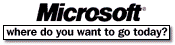 Go To Microsoft Home Page Go To Microsoft Home Page |