

 http://www.microsoft.com/TechNet/boes/bo/sql/technote/admn02.htm (PC Press Internet CD, 03/1996)
http://www.microsoft.com/TechNet/boes/bo/sql/technote/admn02.htm (PC Press Internet CD, 03/1996)
| Updated: March 13,1996 |
 Microsoft SQL Enterprise Manager
Microsoft SQL Enterprise Manager
The SQL Distributed Management Framework (SQL-DMF) is an integrated framework of objects, services, and components used to manage Microsoft SQL Server. SQL-DMF provides a flexible and scaleable management framework that is adaptable to your specific needs. SQL-DMF lessens the need for user-attended maintenance tasks-such as database backup and alert notification-by providing services that interact directly with SQL Server.
All the key components of SQL-DMF are core elements of SQL Server. SQL-DMF allows you to proactively manage the SQL Servers in your enterprise by allowing you to define scenarios and corrective actions and trigger either alerts to notify someone of the problem or tasks to correct the problem.
At its most basic level, SQL-DMF provides direct access to the SQL Server engine and services from the command line through TransactSQL. The second tier of the framework is a set of distributed management objects (DMOs) that provides an object interface to the SQL Server engine and services. The top level of the framework is a graphical administration tool, SQL Enterprise Manager, which provides you with an easy way to manage a multiple-server environment. The framework also provides services for replication, scheduling, and alerting.
Command-line access to the SQL Server engine and services is through TransactSQL, an enhanced version of SQL (structured query language). Using TransactSQL, you can perform administrative tasks such as creating devices and databases. You can also insert, update, and delete data stored in SQL Server. For an overview of using TransactSQL, see Microsoft SQL Server Database Developer's Companion. The TransactSQL language is fully documented in Microsoft SQL Server TransactSQL Reference.
The distributed management objects (DMOs) are 32-bit OLE objects and expose interfaces for all SQL Server management functions. DMO provides over 60 objects and over 1000 properties and methods. SQL Server functions exposed through DMO include system stored procedures, system catalogs, TransactSQL statements, extended stored procedures, and scheduling, alert, and replication commands. DMO is fully documented in Microsoft SQL Server Programming SQL OLE Objects. The DMO objects support OLE automation, which allows their use with Visual Basic 4.0 or the Visual Basic for Applications environment (available with products such as the 32-bit version of Microsoft Excel).
Microsoft SQL Enterprise Manager provides an intuitive, graphical user interface that enables you to easily manage Microsoft SQL Servers across an enterprise. Using SQL Enterprise Manager you can perform SQL Server management tasks, such as creating devices and databases; backing up and restoring databases; performing queries; managing replication, alerting, and scheduling tasks; and much more.
The rest of this paper provides an overview of SQL Enterprise Manager. For detailed information about how to use SQL Enterprise Manager features, see online Help.
Microsoft SQL Enterprise Manager is a graphical tool-included as part of Microsoft SQL Server 6.0-that provides an intuitive way to administer SQL Servers enterprise-wide.
SQL Enterprise Manager provides powerful administration tools for managing multiple servers. A new scheduling engine enables you to schedule tasks to run automatically at a specified time, completely unattended. A new alert engine enables you to set alerts for various SQL Server events and either notify someone, through e-mail or paging, or automatically execute a task. Additionally, a replication service enables you to set up and administer replication for SQL Servers across your network.
SQL Enterprise Manager is installed by the setup program as part of the server software on Windows NT-based computers, and as part of the client software on Windows NT- and Windows 95-based computers. (Because SQL Enterprise Manager is a 32-bit application, it cannot be installed on computers running 16-bit operating systems.) You start SQL Enterprise Manager by choosing its icon from the Microsoft SQL Server 6.0 program group.
When you start SQL Enterprise Manager, it looks like this:
Anyone who can access SQL Server can use SQL Enterprise Manager; no explicit permission is needed. Access to the objects and tasks within SQL Enterprise Manager is controlled by the permissions of the login identification. If the user logs in as system administrator (SA), then that user can access all tasks and objects. If a user is the database owner (DBO), then that user can access those tasks and objects the DBO has permission for. Any user can access all objects he or she has created and perform whatever other tasks he or she has permission for.
With SQL Enterprise Manager you can:
You can administer these SQL Server tasks using the menus in SQL Enterprise Manager or the toolbar buttons. When you point to a button and pause for a moment, the name of the button appears in a ToolTip, as shown here for the Query Analyzer button.
The Server Manager window in SQL Enterprise Manager makes it easy to navigate through your servers and the objects on those servers. At the top level, servers are arranged into groups. If you:
By clicking the plus (+) or minus ( - ) sign, you can expand and collapse lists. Certain menu items are available only if the corresponding object is selected in the Server Manager. For example, you cannot manage a server until it is selected in the Server Manager window. You cannot manage any database objects until you have selected a database in the Server Manager window.
In addition to using the menus or toolbar buttons, you can also proceed directly to the tasks to perform for a given object by clicking the object with the right mouse button. A menu appears adjacent to the object, as illustrated here.
By using the Server Manager window, you can see the status of the servers at a glance. The lights in the stoplight icon for each server indicate whether that SQL Server is started, paused, or stopped. (However, status is only displayed when SQL Enterprise Manager is installed on a Windows NT-based computer. It is not displayed for a Windows 95-based computer.) A red zigzag next to the stoplight indicates a server that you are currently connected to. At the database level, various database icons indicate that the database is suspect or in single-user or read-only mode.
Choosing the Display Legend button in the Server Manager window displays a legend that defines what each Server Manager icon indicates.
The first time you start SQL Enterprise Manager, the Register Server dialog box appears.
You must provide the name of one or more SQL Servers that you will be managing using SQL Enterprise Manager. Each time you enter a new server name, you must complete the login information.
Note
The Use Trusted Security option is recommended, since it allows SQL Enterprise Manager to connect without storing a password.
When you register a server, you can also create a group for that server to be a member of, or you can assign that server to a group that already exists. Server groups help you organize the servers of your enterprise. Typical server groups might include development, production, marketing, and so on.
Once you have registered a server, it appears in the Server Manager window each time you start SQL Enterprise Manager. You can immediately begin to perform tasks for that server using SQL Enterprise Manager. Initial administration tasks that you might want to perform include:
For more information, see the online Help for SQL Enterprise Manager.
 |
Click Here to Search TechNet Web Contents | TechNet CD Overview | Microsoft TechNet Credit Card Order Form At this time we can only support electronic orders in the US and Canada. International ordering information. |
| ©1996 Microsoft Corporation | 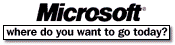 Go To Microsoft Home Page Go To Microsoft Home Page |