

 http://www.microsoft.com/TechNet/desk/office/word/prodfact/newmacwd.htm (PC Press Internet CD, 03/1996)
http://www.microsoft.com/TechNet/desk/office/word/prodfact/newmacwd.htm (PC Press Internet CD, 03/1996)
Posted Date: July 18, 1995
CD article first appeared on: July 1995
 Go To TechNet Home Page
Go To TechNet Home Page
What's New in MS Word 6.0 for the Macintosh
Introduction
Apart from the features seen in a brief demonstration of Microsoft®
Word 6.0 for the Macintosh™, there are literally hundreds
of major and minor enhancements to the product that would take
days to demonstrate. The goal of this document is to give you
a more detailed look at these enhancements.
Word 6.0 was shaped by a wealth of customer feedback gathered
via our 'User Driven Design' process:
- Word 6.0 has undergone more usability testing than any other
application in Microsoft history-over 300 individual tests on
virtually every aspect of the product.
- Microsoft Product Support Services (PSS), from its experience
in answering over 3,000 Word related calls a day, has influenced
hundreds of changes to Word in an effort to minimize the frequency
and length of support calls.
- Over one thousand user suggestions have been granted from our
customer "Wish" database.
- Over 1.5 million actions from 500 users were recorded by our
"Instrumented Version" of Word. We used this data to
ensure that the most commonly performed tasks are accessible on
the toolbars and shortcut menus in Word 6.0.
- To help guide the direction of Word and to see how people actually
use our product, we visited over 400 user sites for in depth interviews
as part of our Activities Based Planning (ABP) process.
We combined all of this research, planning and feedback with one
of the largest development efforts in Microsoft applications history
to arrive at Word 6.0, resulting in a release of unprecedented
depth and breadth. Even this document detailing the major areas
of enhancement just scratches the surface.
Ease of Use
- Multi-level Undo & Redo Word allows you to undo and
redo your last 100 actions with a unique interface to navigate
forward and backward through the history of your document.
- AutoCorrect. Word 6.0 corrects your most common typographical
and spelling errors on the fly.
- Visual Dialog Boxes. Word has enhanced many of its dialog
boxes to make them more intuitive by providing rich visual feedback.
Below is an example of Word's Zoom dialog.
- Editable Zoom. Word 6.0 provides the ability to view
documents at magnifications from 10-200%. Documents remain fully
editable, regardless of the zoom level. Word 5.1 could only zoom
in its non-editable Print Preview mode.
- AutoFormat. Word 6.0 can automatically analyze and format
your document, creating nicely formatted documents from straight
text or even raw e-mail text.
- Style Gallery. Once your document has been auto-formatted,
you can use the Style Gallery to choose from a wide variety of
supplied style sheets, preview the effect of applying these style
sheets to your document, and apply the style sheet which gives
the desired look. The Style Gallery is a perfect complement to
the AutoFormatter.
- Table AutoFormat. Word can also AutoFormat tables just
like Microsoft Excel. You can pick from a number of preset formats
and then vary these by adding color and designating special rows
and columns.
- AutoSelect. Word makes selecting and formatting text
easier in a number of ways by becoming the first true "word"
processor-as opposed to a "character" processor.
- Word makes selecting text easier by automatically selecting
words as you extend your selection. For example, when clicking
in the middle of the word "AutoSelect" in the example
below and dragging to the right, Word's selection model changes
as the selection extends into the next word. So, as the selection
crosses into the word "some", Word selects all of the
word "AutoSelect" and then extends the selection a complete
word at a time. This feature is easier to use than it is to describe,
but it allows the user to easily and accurately select a desired
chunk of text with a fast swipe of the mouse.
The examples below assume you are dragging the cursor to
the right ->

The top item shows what happens as Word's cursor is dragged
to the right over the letters "Select"

Notice how, as the selection reaches into the next word, Word's
selection bounces back to grab the rest of the original word and
also starts selecting new text a whole word at a time.
- Word makes formatting easier too. To apply a character property
to a word, the user simply needs to place the cursor anywhere
in the word and invoke the appropriate formatting command. Word
automatically applies the formatting to the entire word, assuming
that you probably didn't just want to format the space between
two single characters of the word!
- MRU Font List Word 6.0 appeals to font lovers by keeping
a list of the nine most recently used fonts. If you have many
fonts, it's tedious to scroll back and forth between Courier and
Times, two popular fonts.
- Fully editable print preview. In Word 6.0 all views of
your document are fully editable. Print Preview remains as a
menu item for continuity, but the behavior is virtually indistinguishable
from Word's Page Layout view. Print Preview does maintain its
own view settings in terms of active toolbars and zoom percentage,
and it also has a few special tools of it own described below.
And of course, print preview is fully editable.
- Shrink to Fit. A useful new tool in Word 6.0 is the Shrink
to Fit icon on the Print Preview toolbar. This tool automatically
shrinks a document to fit on less page by proportionally tweaking
font size and margin settings throughout the document. This is
very useful for shrinking that two page letter onto one page!
- Multi-Page View. Word 6.0 allows you to display dozens
of fully editable thumbnails at once. On a 12" monitor up
to 45 pages can be displayed, but the maximum number of thumbnails
is limited only by screen resolution.

Word 6.0 lets you drag out the number of pages to display
at once.
- Horizontal Ruler. Word has improved its ruler in a number
of ways to make it much easier to resize column widths and set
tabs, indents, and left and right page margins. For example, dragging
any item on the ruler will drop a dashed line down through your
document text to act as a visual alignment aid.
- Vertical Ruler. Word has also added a vertical ruler.
In addition to being a useful visual aid, the vertical ruler allows
you to resize headers, footers, top and bottom page margins, and
table row heights.
- AutoText. Apart from renaming what were known as Glossaries
in Word 5.1, Word 6.0 has done several things to make AutoText
an even more useful and powerful feature.
- The AutoText dialog now has a rich text preview so it can be
used to view formatted entries.
- The built-in 'Standard' glossary entries have been replaced
by Fields, a powerful and flexible new feature in Word 6.0. For
a full description, see item 101.
- AutoText entries can be expanded in the document from a subset
of their defined name. For example, one can select a three line
address and click the AutoText button on the toolbar. Word automatically
prompts the user with a proposed AutoText name. Then, just by
typing a string unique enough to distinguish the AutoText entry
from any similar entries, it can be expanded without having to
exactly match the name.
- Format Painter Word 6.0 includes a Format Painter tool
on its standard toolbar to allow users to quickly and easily copy
formatting information throughout their document.
- Drag & Drop Word 5.1 innovated by pioneering the
concept of Drag & Drop to allow users to easily move text
in their documents. Word 6.0 has expanded upon that metaphor in
a number of ways. Word now automatically ensures the appropriate
number of spaces before and after dragged text, so that for example
spaces appear after punctuation and not before. Word also provides
visual feedback by changing the mouse cursor to inform the user
when they're performing a drag and copy by holding down the OPTION
key.
- Cross-Document Drag & Drop Word now also lets you
drag information between different Word document windows to make
it even easier to manipulate text between multiple documents.
- Labeled breaks. In Normal view, Word has always used
a number of different styles of horizontal lines to depict section,
page, and column breaks. Word 6.0 has enhanced this in a logical
way by labeling each line with a clear description of the type
of break it denotes.
- Smooth Scrolling. Scrolling in Word 6.0 is now very
smooth and continuous, especially moving from one page to the
next. This is because Word can now display the bottom of one page
and the top of the next simultaneously as it scrolls between pages.
- Help Access. All Word dialog boxes now include a button
to tunnel the user directly to the context sensitive help system.
Previously, users needed to know that hitting z+? invoked the
appropriate help command.
- Close All. Word 6.0 lists a handy Close All command on
the File menu if you hold down the SHIFT key before dropping down
the File menu.
- AutoSave. Word 6.0 protects the user by periodically
making a record of current document changes. This information
is then used to recover documents if for some reason the system
is unexpectedly shut down or restarted before the changes have
been permanently saved. To avoid being obtrusive, the AutoSave
interval is easily adjustable in Word's Save options, and AutoSave
can be interrupted by hitting the ESCAPE key. Finally, AutoSave
is disabled by default while running on a PowerBook to conserve
battery life and limit disk access. In contrast, Word 5.1 provided
a Save reminder feature, but this would never actually take action
automatically.
Microsoft Office Consistency & Integration
- Microsoft family synergy. The Microsoft Office applications
share an unparalleled level of consistency and integration. This
includes the following:
- Shared toolbars, buttons and ToolTips
- Consistent dialog boxes and a similar look throughout with 3-D
and tabbed dialogs
- Shared top level menus and shortcut menus
- Microsoft Office integrated install & uninstall and shared
setup tools
- Shared modules such as spelling dictionaries and OLE applets
- Support for OLE 2.0, OLE Automation, AppleScript™ and PowerTalk™


Consistent top level menus and toolbars in Word 6.0 and Microsoft
Excel 5.0.
- OLE 2.0 support. Word 6.0 supports OLE 2.0 as a container
and an object, enabling tight integration between Word and other
Microsoft applications. Word supports OLE Visual Editing, structured
storage and OLE Automation.
- Cross-Application Drag & Drop. Word provides a natural
and exciting way to share information between applications by
allowing you to drag and drop information across applications.
This is enabled by OLE 2.0, and it works between Word 6.0, Microsoft
Excel 5.0, PowerPoint® 4.0, Microsoft Project 4.0, and Works
4.0.
- Microsoft Excel Spreadsheet Button. Word 5.1 innovated
by allowing you to graphically drag out the dimensions of a table.
Word 6.0 takes this paradigm even further by using OLE 2.0 to
let you graphically size and insert an in-place Microsoft Excel
5.0 spreadsheet object. This is a much more direct and intuitive
interface than using the Insert Object command to accomplish the
same task.

Dragging out a Microsoft Excel 5.0 Spreadsheet Object
- Equation Editor 2.0. Word includes a new version of Microsoft
Equation Editor which enables Visual Editing of equations directly
inside of Microsoft Word. Equation Editor 2.0 is also completely
cross-platform compatible.
- Microsoft WordArt. Word includes Microsoft WordArt 2.0,
a text effects program which allows users to create special effects
from any TrueType fonts installed on their system.
- Microsoft Graph 5.0. Word includes a new version of Microsoft
Graph which enables Visual Editing of your charts directly inside
of Microsoft Word.
- Tabbed Dialogs. One of the usability enhancements in
Word 6.0 is the use of "tabbed dialogs." Below are
before and after examples of the Options/Preferences dialog in
Word 5.1 and Word 6.0. Usability testing has shown that tabbed
dialogs lead to more accessible and well organized dialog boxes
which make it easy for users to access a variety of information
quickly and easily.
- ToolTips. Word includes ToolTips, an enhancement which
allows you to easily find out what a toolbar button does. As the
user places the mouse over a toolbar button, the ToolTip automatically
activates after a brief pause and displays a short description
of that toolbar button and each subsequent button the mouse pointer
passes over.

A Word ToolTip describing the Open button.
- Toolbars. Word 6.0 provides very rich and flexible toolbar
functionality:
- Word ships with fifteen pre-defined toolbars for specific tasks.
Ten of these toolbars are always available to the user, while
the other five are available in specific contexts.
- Toolbars can all be dragged and dropped as floating toolbars
or docked onto any edge of the screen. You can display as many
toolbars as you'd like in any combination of possible locations.
If your toolbar contains dropdown items, Word automatically transforms
these commands into the closest equivalent single button command
when docking on the left or right edge of the screen, allowing
all toolbars to be docked on all edges of the screen.
- Word's toolbars are fully customizable from the Tools Customize
dialog which allows you to create any number of new toolbars with
buttons for any Word command, font, style, macro, or AutoText
entry. You can also directly move buttons by holding down the
command key and copy buttons using the option key.
- You can toggle between color and black & white buttons,
and Word includes 'large' buttons designed for high resolution
screens. Word also includes a button editor to create new buttons
or modify existing images.
- Shortcut menus. Word features shortcut menus which can
be accessed by holding down the CONTROL key and clicking anywhere
in your document. There are twenty-four different context sensitive
menus, and they are all fully customizable. Word provides menus
for Toolbars, text, graphics, fields, lists, tables, frames, and
other objects.
- View buttons. Word has incorporated a convenient usability
enhancement from Microsoft PowerPoint, a set of buttons to quickly
toggle between different views. The buttons below appear on Word's
horizontal scroll bar to toggle between Word's Normal, Page Layout,
and Outline views.
- Microsoft Toolbar. Word 6.0 has a toolbar to launch and
switch between Microsoft applications.
- Wizards. Word includes ten Wizards, part of Microsoft's
award winning technology, to easily step you through the process
of creating different type of documents like facsimile cover sheets,
memos, resumes, and meeting agendas.
- Rich Text Controls. Many dialog boxes in Word 6.0 use
'rich' text controls so that formatting and special symbols can
be applied and displayed. Also, CONTROL clicking in these controls
provides a convenient shortcut menu.

Accessing a shortcut menu within the Labels rich text control.
- Status Bar. The Word 6.0 status bar has improved in a
number of ways.
- The status bar has a number of spaces to track the status of
certain states in Word such as macro recording and revision marking.
These states are displayed as black when active and gray when
inactive.
- The status bar is dynamic so double clicking on the REC item
automatically triggers the process of recording a macro. The status
bar also displays toolbar button descriptions automatically as
ToolTips activate.
- The status bar provides useful information such as a clock and
a PowerBook™ battery indicator.
- The status bar includes graphical progress indicators to track
the status of actions like converting or saving a file.
- Tip of the Day. Every day Word presents its willing users
with a tip on how to do something more effectively. Word includes
over 300 tips ranging from beginning to advanced. All of the
tips are accessible via Word's help engine.
- MRU Files List. Word now allows the user to easily change
the number of files they would like to appear in the Most Recently
Used (MRU) file list. The control shown below is accessible from
the General panel in Tools Options.
- Paste Special. Pasting an object into Word 6.0 has been
made easier by providing the user with more information about
the action being performed. Word also lets you paste objects as
an icon.
Cross Platform Compatibility
- Core Code. Word 6.0 for the Macintosh® shares a
virtually identical interface, feature set, and binary file format
with Word 6.0 for Windows™ and Word 6.0 for Windows NT™.
This helps to leverage investments in Word training, and it greatly
improves cross platform compatibility and coexistence.
- Cross Platform Pictures. Word 6.0 is designed to maintain
picture fidelity in cross-platform file exchanges. This is very
important, because, while Word shares an identical file format
on the Macintosh, Windows and Windows NT, the underlying display
architectures differ between Windows and the Macintosh. Word retains
cross-platform fidelity by temporarily converting pictures only
for display purposes in cross-platform exchanges. Therefore, if
a user of Word 6.0 for Windows creates a document which includes
several pictures, a user of Word 6.0 for the Macintosh can view
and edit the document without permanently affecting the enclosed
pictures. Word only permanently converts a picture when the user
double-clicks to edit that particular image. For more specific
information, see the second edition of the Microsoft Word 6.0
Resource Kit available from Microsoft Press.
- Cross Platform Macros. Word 6.0 for the Macintosh shares
a nearly identical macro language with Word 6.0 for Windows, allowing
developers to create cross-platform solutions based on Word. The
only areas of difference mirror the differences in the operating
systems such as printing, network, and file architectures. For
more specific information, see the second edition of the Microsoft
Word 6.0 Developer's Kit available from Microsoft Press.
- Bundled TrueType® Fonts. To maximize document
portability between Windows and the Macintosh, Word 6.0 includes
several fonts normally sold separately in the Microsoft TrueType
Master Set for the Macintosh. These fonts include Arial, Courier
New, Times New Roman, and Wingdings, and they are the same basic
fonts included with Windows 3.1. This is important for maintaining
document appearance, because these fonts are similar to but different
from the Helvetica, Courier and Times fonts available on the Macintosh.
- TrueType Font Embedding. Word 6.0 allows you to save
your documents with embedded TrueType font information, and this
can be very helpful to ensure document portability and appearance.
This ability of course depends upon the licensing rights of the
font. This feature is useful for exchanging files with other users
of Word 6.0 for the Macintosh, but it also can be used cross-platform
to transfer fonts between Windows and Macintosh users.
- Font Substitution. Word 6.0 has greatly expanded its
ability to map to the proper font or closest available alternative
when opening documents with missing fonts. Word provides a friendly
interface to choose fonts available on the system with a choice
to make this a permanent or temporary font mapping. In contrast,
Word 5.1 can perform some font mapping, but the functionality
depends upon the direct editing of obscure text based settings
files.
- Compatibility Options Word 6.0 includes an interface
to modify certain layout and pagination behaviors to maintain
compatibility across platforms and versions of Microsoft Word.
Several of these options are automatically triggered when opening
a document created by another version of Word, allowing these
documents to more closely retain their original appearance.

To improve backward compatibility, Word 6.0 can be configured
to mimic Word 5.1 layout behavior.
Maximizing the Macintosh
- QuickDraw™ GX Printing. Word 6.0 supports
the new QuickDraw GX printing system, providing power and flexibility
never before seen in Macintosh printing. QuickDraw GX enables
Word to provide:
- Convenient selection of printers from within Word, a task which
used to require a tedious trip to the Chooser.
- Clean mixed-orientation printing, a feature necessary to print
an envelope and letter in the same Word document.
- Easy creation of Portable Digital Documents (PDD's) for seamless
electronic document distribution.
- Seamless integration with QuickDraw GX printing extensions.
This allows third party developers to create all sorts of printing
related add-ons to add power and functionality to Word and other
QuickDraw GX applications.
- AppleScript™.To allow easy task automation,
Word 6.0 exposes a rich and powerful Apple Event Object Model
going considerably beyond that offered by any other word processor.
For a more in depth description see item 58.
- PowerTalk™.Microsoft Word offers a powerful
and flexible set of workgroup oriented features, highlighted by
its rich support for PowerTalk. For a more in depth description
see item 70.
- PowerBook™ Support. A major design goal for
Word 6.0 was to provide solid performance on a PowerBook. Word
6.0 is much more effective than Word 5.1 at avoiding disk access
whenever possible, promoting longer battery life. When Word 6.0
is set with a 2,400K partition, it should never touch the disk
for typing, editing, or performing basic formatting. This includes
using the toolbar or keyboard to make text bold, italic or to
change font and size settings. Word 6.0 also includes a special
toolbar to augment the keyboard on a PowerBook, providing one
click access to navigation functions such as Start of Document,
End of Document, Start of Line, End of Line, Page Up and Page
Down. Finally, Word also includes a special battery charge indicator
on its status bar which you can see in item 39.

The Word 6.0 toolbar for PowerBook navigation functions.
- Publish & Subscribe. Microsoft Word has supported
Publish & Subscribe since it was introduced with System 7.0
in 1991. Word 6.0 expands on that support by providing the flexibility
to choose which formats Word publishes with a particular edition.
This is very useful if an application cannot specify the desired
format from a subscriber. For example, older versions of Aldus
PageMaker always choose 'Text' from a Word subscriber. However,
in the case of a published Word table the optimal results are
obtained by instead subscribing to the 'Pict'. By using this Publisher
option in Word 6.0, you can choose to publish only the Pict image,
thereby ensuring optimal results in this case.
- QuickTime™.Microsoft Word has supported QuickTime
since 1992, and Word 6.0 continues to make it easy to embed QuickTime
movies through the use of the new Microsoft Movie OLE server.
- Text-to-Speech. Microsoft Word has supported Text-to-Speech
since its introduction in 1993 through a supplemental Word 5.1
Plug-In Module. Word 6.0 will continue this support with a supplemental
Word 6.0 Add-in library.
Programmability & Custom Solutions
- WordBasic. At long last, Word 6.0 features a powerful
and robust macro language capable of automating any task that
can be performed in Word. This macro language features over 800
macro functions, programatically exposing all of the features
within Word. Also, WordBasic is common across Macintosh, Windows,
and Windows NT versions of Word 6.0, enabling cross-platform application
development.
- AppleScript. Word 6.0 for the Macintosh supports the
Required, Core, Table, and Text suites as defined by the Apple
Event Registry. This provides access to many basic objects (for
example, windows, documents, and text within a document) and their
properties (for example, the point size of a text object) within
Word. In addition, Word defines four objects and about 40 properties
as extensions to the standard suites listed above. Much of Word's
functionality is not exposed via Apple Event objects or events.
This is because the standard suites are meant to be a common interface
object across many differing applications. However, AppleScript
users can still control Word completely through the use of the
DO SCRIPT event, which allows a script to execute any WordBasic
statement or macro. This effectively gives a script access to
all the functionality in Word 6.0 for the Macintosh.
- OLE 2.0 Automation. Word 6.0 exposes all of its WordBasic
commands as one large object via OLE Automation. This allow other
applications and tools which support OLE Automation to drive Word
directly from their macro languages. Microsoft Excel 5.0 and Project
4.0 are example of applications which can drive Word.
- Custom Dialog Boxes. Word 6.0 provides a graphical dialog
editor to allow macro writers to easily create powerful and flexible
custom dialog box definitions. Word's dialog boxes are based on
a dynamic, event-driven programming model, and they provide the
ability to include buttons, option groups, checkboxes, dropdown
controls, text labels, true multi-line textbox controls, pictures,
and even a live FilePreview control which displays a Word file.
- Macro Recorder. Word 6.0 includes a macro recorder to
expose the power of WordBasic to unsophisticated users. By simply
recording actions and playing them back, even beginning users
can automate basic Word tasks. The macro recorder also acts as
a convenient and thorough code generator for experienced WordBasic
programmers.
- WordBasic Help. Word 6.0 includes extensive on-line WordBasic
help to provide support on the fly for macro writers. Best of
all, it includes reusable code examples for many WordBasic statements
and functions.
- Template Architecture. Word 6.0 offers a rich layered
architecture where applications are distributed in Word templates.
Templates can contain macros, AutoText entries, styles, and interface
customization such as toolbars.
- Add-ins & global templates. Word 6.0 also allows
the user to load and unload multiple Word Add-in Libraries and
global templates. This makes Word's template model less restrictive,
and makes it easier for developers to distribute updated versions
of templates.
- Startup Folder. Word has a startup folder to automate
the process of loading Global Templates and Add-ins. Any of these
which are located in this folder will automatically be loaded
when Word is launched.
- Word-API. In addition to its AppleScript and OLE Automation
interfaces, Word 6.0 also includes an API for low-level command
access for those programmers who want extra performance in their
Word solutions.
- Organizer. Word 6.0 adds a powerful tool, the Organizer,
for managing and moving the elements of your templates.
- Keystroke Customization. Word 6.0 lets you assign virtually
any keystroke to any command. Word provides the ability to assign
a two keystroke combination to invoke a command such as CTRL+S,
1 (where the user hits CTRL + S as one key and then 1 as the second
key) to assign Style1, CTRL+S, 2 to assign Style2, etc.
- Menu Customization. Word 6.0 gives you complete control
to modify your menus, including adding menu items anywhere in
the menu and even adding new top level menus. Word 5.1 did not
allow the creation of new top level menus. Word 6.0 also lets
you modify each of Word's 24 shortcut menus and even the menus
that appear when no documents are open.
Workgroup Functionality & Forms
- PowerTalk. Word 6.0 offers rich support for PowerTalk
by allowing you to send, read, and reply to mail from directly
within a document. To enable interoperability with other PowerTalk
users, Word can send and receive PowerTalk mail in Word format
or any format accessible through a Word file converter. Word also
supports the AppleMail and SnapShot formats. All of this functionality
is tightly integrated into Word as shown below.
- Mail Toolbar. Word 6.0 makes it easy to use PowerTalk
with its new Mail toolbar. This toolbar provides easy one click
access to all of Word's PowerTalk functionality.
- Revision Marking. Word 6.0 introduces revision marking
to facilitate group editing of documents. Word keeps track of
which author made a revision and when he or she made it. It also
allows you to easily review these revisions and accept or reject
each one. Word 6.0 has a facility to merge revisions from a number
of documents and authors back into an original. Most importantly,
since many users are uncomfortable seeing revision marks while
they write, Word gives you the option of tracking revisions 'silently'
by marking revisions without actually showing them.
- Compare Versions. Word 6.0 includes a Compare Versions
feature to flag the differences between two documents. It flags
these comparisons at the character level and displays differences
using Word's revision marking features.
- Annotations. Word 6.0 makes managing annotations easier
by integrating them tightly into the document as their own window
pane. Word 6.0 also provides an option to print the annotations
directly with a document, whereas Word 5.1 required the creation
of a new document to print annotations. Word 6.0 also provide
the option to view all annotations at once or on a per author
basis. Finally, when you click on an item in the annotation pane,
Word scrolls to and selects the annotated document text.
- Find File. The Find File module in Word 6.0 has been
overhauled to be shared by all Microsoft Office applications.
It now supports the following features.
- It has the ability to save any number of pre-defined searches.
- Users can conduct context sensitive searches with full GREP
support.
- Search results can be displayed in Preview, Summary, or File
Info views.
- Find File allows users to batch select files to be opened, copied
deleted or printed.
- Master Documents. Word 6.0 provides an easy facility
to create multiple author documents through its Master Document
feature. This feature allows you to use Word's Outliner to manage
contributions from a number of different authors or to simply
break up a larger document into a number of linked smaller documents.
- Form Fields. Word 6.0 introduces Form Fields. These fields
are activated when documents are protected for Forms. There are
three types of form fields: text, checkbox, and dropdown.
- Section protection. The magic of forms in Word is the
ability to lock entire sections of your document so that only
the Form fields are fillable.
- Trigger macros. Every form field can have an entry and
exit trigger macro associated with it. This allows the form creator
to dynamically change the form environment as the form filler
navigates through the form.
- Printing & saving only data. Word 6.0 also presents
the option to only print or to only save forms data. This allow
the use of Word with pre-printed forms and as a rudimentary database
front-end respectively.
Mailing & Mail Merge
- Labels. Word 6.0 makes it easier than ever to print labels.
It supports all of the Avery® label formats right out of
the box, and it makes it easy to customize your labels if you
use another brand.
- Envelopes. Word 5.1 innovated by making the task of creating
envelopes easier than ever before. Word 6.0 expands upon this
with lots of feedback from Microsoft PSS (Product Support Services).
In particular, users often struggle getting the envelope lined
up correctly in the printer. Word 6.0 makes this easy using a
dialog with rich visual feedback. Also, Word 6.0 lets you choose
custom sized envelopes if you use non-standard stationery.
- Postnet Barcodes. Word 6.0 has the ability to create
USPS certified postnet barcodes by automatically finding the appropriate
street address and ZIP code information in an envelope or label.
- Envelope & Label Merging. The Envelopes & Labels
feature is tightly integrated into the Word 6.0 mail merge process.
In fact, Word has specific merge routines geared toward each of
these features, accessible by choosing a different main document
type on the first of the three mail merge steps shown below.
- Mail Merge. The Mail Merge feature in Word 6.0 is very
interactive, leading the user through a three step process to
set up their mail merge. It is revolutionary in terms of how dynamic
it is, enabling the user to easily and flexibly integrate information
from a variety of a sources into a variety of destination media
types.
- Mail Merge Toolbar. This toolbar makes it easier to insert
merge fields, insert Word fields, search for information about
a specific field, and preview one or more merge documents before
the user actually conducts a merge.
- Conditional Fields. Word 6.0 makes it easy to add conditional
fields to a mail merge to build more robust and flexible merge
solutions. Below is one example of inserting a conditional field.
- Mail Merge to Electronic Mail. Word 6.0 allows you to
perform a mail merge with an unusual destination, electronic mail.
This is one more example of how dynamic the mail merge engine
is in Word, allowing merges to Microsoft Mail, AppleMail, or any
PowerTalk mail client.
- Catalog Merge. Word 6.0 also allows you to perform a
'catalog' mail merge which is basically a merge without page or
section breaks between the records. This allows you to build database
style reports.
- Mail Merge Preview. Word 6.0 provides the ability to
give the user a live preview of their mail merge, before it even
happens. The user simply clicks the mail merge preview button
on the Mail Merge toolbar and their mergefields are instantly
turned into a live view onto their data. Different records are
viewed by clicking on VCR style controls. This feature greatly
eases mail merge troubleshooting, eliminating one of the major
reasons to perform a mail merge to a document.
- Create Data Source. Word 6.0 makes it much easier than
Word 5.1 for users to create a data source from scratch by providing
a list of the most common field names as a default. To build
their own data sources, most users will simply delete the fields
they don't need. Word of course gives you the freedom to customize
the fields however you'd like.
- Data checking. Word 6.0 is much more robust about handling
mail merge data errors. Extra spaces and tabs which used to confuse
Word are now generally corrected automatically. Word also offers
more flexible error reporting.
- Insert Database. Word 6.0 enjoys excellent data access
through Microsoft Excel and Microsoft FoxPro, and the Insert Database
command makes it easy to build a Word table from one of these
data sources. Word also includes a DATABASE field to enable the
creation of linked tables.
- Mail Merge & Data Access. Of course, this data access
capability makes even more sense when it is integrated into Word's
Mail Merge process. The combination of Word's mail merge engine
and data access allows users to set up merges that re-execute
a query for every record merged, in essence performing the services
of a lookup function.
- Database Toolbar. Word 6.0 ships with a Database toolbar
which give you all the tools you need to manage any Word table
of information. This can be used for standalone tables or in conjunction
with Mail Merge.

The Database toolbar in Word 6.0 lets you easily manage your
data.
- Data Form. Word 6.0 can display a data form for a table
or regularly delimited series of information. This is a very powerful
and easy to use way of managing Word data alone or in conjunction
with mail merge.

A sample data form in Word 6.0
- Sorting. Word 6.0 greatly expands upon the sorting available
in Word 5.1 by offering a three key sort. The sorting dialog
is even intelligent enough to determine if your data has a header
row, and if so it presents you with the field names instead of
the column numbers.
Long Documents & Proofing Tools
- Goto. The goto dialog has been made much richer in Word
6.0 by providing an interface to allow jumping forward or backward
to a number of different document objects. In contrast, the Word
5.1 goto feature provided very limited navigation functionality.
- Find. The Word 6.0 search and replace facility has been
improved in a number of ways. It stores a dropdown of the most
recently searched items, and it now includes a button to tunnel
directly from the Find dialog to the Replace dialog. You can also
use pattern matching (GREP) to create complex searches, or you
can search for items that 'sound like' other items.
- Visual Header/Footer Editing. Word 6.0 has greatly revamped
the way users edit and manage headers and footers. When users
edit their document in Word's Page Layout view, headers, footers,
and other repeated items like watermarks are all slightly grayed
out to signify their special nature. When a user selects View
Header/Footer, the reverse happens and all of the document text
becomes gray with special attention focused on the headers and
footers. This allows users to more fully grasp the concepts behind
headers and footers and make it easier to manage these across
their documents.
- Fields. Word 6.0 introduces a powerful new tool called
Fields. These are similar in purpose to the 'Standard' glossary
entries provided in Word 5.1, but conceptually they bear more
resemblance to formulas in Microsoft Excel. The key difference
is that fields in Word 6.0 are not limited to mathematical functions,
and they are far more numerous than the glossaries provided by
Word 5.1. Another key differentiation is that fields remain updateable
once they are placed in a document, making them a powerful tool
for building documents with calculated and linked information.
Many of the features described in this document are enabled by
Word fields.

Word 6.0 categorizes all of its fields to enable easy insertion.
- Bookmarks. Word 6.0 adds a powerful new feature, the
Bookmark, which provides the ability to name a document location
or a piece of a document. Bookmarks enable a number of different
Word features, notably the ability to set up linked cross references,
and they are also a invaluable tool when building macros that
programmatically manipulate documents.
- Cross-reference. Word 6.0 has a new feature to create
linked cross-references within documents.
- Footnotes & Endnotes. Word 6.0 lets you put footnotes
and endnotes in your document at the same time, whereas Word 5.1
only allowed one or the other but not both. Word 6.0 also makes
it easier to use custom footnote marks.
- Table of Contents. Word 6.0 enhances inserting a table
of contents by providing seven different pre-defined "looks,"
check boxes to drive common formatting, and a rich preview facility.
TOC's have also been enhanced other ways:
- TOC's can be built from arbitrary (not heading) styles or TC
fields.
- TOC's provide an option to update page numbers only and preserve
all local formatting.
- Page numbers in TOC's are dynamic jumps to the appropriate place
in the document.
- Table of Figures. Word 6.0 will now generate a table
of figures to track all of a user's Equations, tables, pictures,
and any other tagged figure items.

Inserting a table of figures in Word 6.0.
- Caption. Word 6.0 lets you add captions to tables, figures,
equations, or any other object.
- AutoCaption. Word 6.0 can save you time by allowing you
to automatically add captions to selected objects.
- Table of Authorities (TOA). Word 6.0 now offers support
for building TOA's, an essential feature for Legal users.

Word 6.0 now supports legal Table of Authorities.
- Insert Index. Word 6.0 includes a much more rich and
flexible way of generating indexes within your documents.

Word 5.1 doesn't provide much help inserting an index.

- Word 6.0 provides an easy, graphical way to insert an index.
- Mark Index. Word 6.0 makes it easy to build powerful
and flexible index entries. In contrast, Word 5.1 provided no
user interface for this task, instead requiring the user to manually
enter codes in the document.

Word 6.0 is powerful and flexible for inserting index entries.
- Number of Styles. Word 6.0 allows you to use up to 4,093
styles. Word 5.1 limited you to 254 styles.
- Capacity. Word 6.0 documents have a maximum size of 32
MB, up from 16 MB in Word 5.1. Word 6.0 stores OLE objects more
efficiently, taking 1/3 less space per object.
- Spelling. The Word 6.0 spelling dialog box now includes
a convenient button to undo your last change. This is very useful
if you accidentally accept a spelling error. Word 6.0 also allows
you to create custom foreign language dictionaries, whereas Word
5.1 only allowed custom dictionaries for the primary language.
Finally, Word 6.0 includes an option to suggest only from the
main dictionary, thereby making suggestions faster.
- Grammar. Just like the speller, the Word 6.0 grammar
checking dialog box now also includes a convenient button to undo
your last change, and you can now directly edit the sentence in
the grammar dialog box. Also, the Word 6.0 grammar checker offers
better explanations for flagged items. Finally, it now checks
for a new category of errors-gender specific terms. For example,
it might suggest using "chairperson" instead of "chairman."
- Hyphenation. Word 6.0 offers a number of improvements
to its hyphenation engine. First, Word 6.0 allows you to set a
variable hyphenation hot zone, whereas Word 5.1 had a fixed zone.
Word 6.0 also includes a new option to limit the number of consecutively
hyphenated lines. Finally, Word 6.0 has an AutoHyphenation feature
which will automatically hyphenate your document as you type.
- Language. Word 6.0 lets you assign a language property
to text. This property determines which language version of the
proofing tools are used to check the text. Word even includes
a (no proofing) category so that whole passages of text can be
flagged to be ignored by the proofing tools.
Formatting & Layout
- Layered Drawing. Word 6.0 provides a powerful and tightly
integrated set of drawing tools which allow you to draw anywhere
on your page including above and below the text. Drawing objects
can be grouped, aligned, snapped to grid, and layered. The integration
between Word's text stream and drawing tools is so tight that
there is no flicker even when typing with drawing objects above
and below the insertion point. Drawing objects can be anchored
to paragraphs, so that for example a circle used for added emphasis
will move with your paragraph as you type.
- Drawing Toolbar. Word's drawing toolbar gives users fast
access to its set of drawing tools.
- Watermarks. Using Word's drawing layer and Header/Footer
View, it's easy to set up watermarks (e.g. Confidential) that
appear below the text of each page.
- Callouts. Word 6.0 provides a revolutionary new drawing
tool, the Callout, which can be used to add emphasis to different
parts of your document.
- Character Styles. Word 6.0 has added to its style model
by allowing the user to define Character Styles, styles which
only affect character formatting without changing paragraph properties.
- Reveal Formats. Word 6.0 provides information about formatting
by using the help icon to click on text. This is helpful for
former WordPerfect® users who still want to see their 'reveal
codes.'

The Word 6.0 Reveal Formats feature displaying text properties.
- Drop Caps. Just like Word 5.1, Word 6.0 allows you to
easily create drop caps for visual effect. Word 6.0 improves on
these with tighter integration and by making it easy to remove
a drop cap.
- Change Case. The command to change cases in Word 6.0
has been enhanced so it can be driven directly from the keyboard.
By typing SHIFT+F3, Word toggles between its different capitalization
options. Word 6.0 is even smart enough to operate on the adjacent
Word, whereas Word 5.1 required you to select the entire word.
- Bullets & Numbering. Word 6.0 makes it much easier
than Word 5.1 to generate bulleted and numbered lists by offering
an easy gallery of choices. Bullets and numbers are also now an
integrated part of Word's styles, so they renumber automatically
and create new numbers when the user types a RETURN.
- True WYSIWYG. Word's Page Layout view is now completely
WYSIWYG, displaying every item on the screen exactly as it will
print. Word does this with no flicker or cursor bobble as you
type.
- Shading. Word 6.0 makes text with a shaded background
much more readable than Word 5.1. Word 6.0 does this by dithering
different screen grays together for a much more readable result.
- Insert Picture. Word 6.0 makes it much easier and more
flexible to insert a picture.
- Link to picture. Word 6.0 allows the user to link to
a picture without storing a cache of the image in the Word file.
This heavily requested option helps to preserve disk space and
minimize file size for graphic intensive documents.
- Format Picture. Word 6.0 provides a dialog box to allow
easy access to picture properties such as scaling, cropping, and
size, and this functionality is also available by directly manipulating
the picture in the document. In contrast, Word 5.1 only allowed
scaling and cropping via clumsy direct manipulation.
- Frames. Word 6.0 makes frames more powerful and flexible
than Word 5.1 as shown below.
- Frame Borders. Word 6.0 provides users with a much more
obvious interface for Frame selection and manipulation by placing
a fuzzy border around a selected frame. To relocate the frame,
the user simply needs to grab the border and drag it to the appropriate
location. In contrast, Word 5.1 did not allow for direct selection
or manipulation of frames, instead forcing the user into a separate
Print Preview mode.
- Frame/Object Anchors. Word 6.0 provides users with the
option to graphically relocate the anchor paragraph of any frame
or drawing object by just grabbing the anchor icon (at left) for
a frame or drawing object.
- Intelligent Underlining. The typographical behavior of
Word 6.0 has improved considerably since Word 5.1. For example,
Word now scales its underline thickness proportionally with the
size of the font being underlined. This intelligent scaling also
works appropriately with text formatted as SMALL CAPS and
Strikethrough.
- Superscript and Subscript. Word 6.0 uses the information
available in the font to do the proper thing when superscripting
and subscripting. For example, the text is automatically shrunk
to the appropriate size, and underlining is handled appropriately.
- Automatic Pair Kerning. Word 6.0 will take advantage
of any pair kerning information available in the font. This can
be triggered by a character or paragraph style for fonts above
a certain size.
- Manual Kerning. Word 6.0 allows you to condense, expand,
and raise/lower text by up to 1,637 points. In contrast, Word
5.1 limits you to 1.75 points, 14 points, and 63 points for these
actions respectively.
- Adaptive Cursor. The cursor in Word 6.0 goes far beyond
just bending sideways for italic text. Now it will change corresponding
to the font size and even move vertically to track superscript
and subscript text. This gives the user a better idea of how
their text will be formatted as they type.
- Insert Symbol. Word 6.0 has improved the process of inserting
symbols in a number of ways. For example, you can insert multiple
symbols without closing the dialog box, and you can assign shortcut
keys to any symbol. Word also displays the character number of
the inserted symbol in the status bar. Finally, Word provides
a list of "special" typographical characters shown below.
- Variable width columns. Word 6.0 allows you create a
variety of column layouts including columns of different widths.
Column widths can even be changed just by dragging and dropping
column markers on the ruler.
Tables
- Table Headings. Tables can have header rows so that the
first row(s) reappears on subsequent pages.
- Table AutoFit. Just like Microsoft Excel, Word 6.0 has
the option to automatically size a table column to fit the available
information. This can be accessed by choosing the AutoFit option
in Table AutoFormat or by just double clicking on the line separating
table columns. SHIFT double clicking will also AutoFit an entire
selected table.
- Table Formulas. Word 6.0 has made it much easier to insert
math into table cells, including an AutoSum™ feature like
the one introduced by Microsoft Excel.

Inserting a formula in Word 6.0.
- Table rows break across pages. Word 6.0 allows table
rows to break across pages. Before, table cells were limited
to the height of one page.
- Table Borders. Word 6.0 is smarter about table borders
and maintaining the desired look, even when adding new cells to
tables. For example, if you have a thick outer border on a table,
Word preserves this look as the table grows.
- Border Toolbar. Users frequently used the Format Border
dialog box in Word 5.1. In fact, they used it so frequently that
we realized the need for a toolbar dedicated just to borders.
- More Border Styles. Word 6.0 provides six additional
border styles to the five offered by Word 5.1.
- Table selection and manipulation. Word 6.0 offers direct
and ruler manipulation to resize tables column widths and ruler
manipulation to resize row heights. In contrast, Word 5.1 only
allowed ruler manipulation for column width adjustments. Also,
Word 6.0 has removed many quirks in table cell selection and manipulation,
especially when dealing with merged or split cells. Also, tables
by default now remain the same total width when you drag a column-the
rest of the columns just resize appropriately.
Migration & Coexistence
- Word 6.0 Converter. Word 6.0 includes a file converter
which allow Word 5.1 to read files in the new format. This converter
is available in the Word 6.0 box or as a separate kit free of
charge. This makes it easier for mixed installations of Word users
to coexist.
- Text & Graphics Converters. Word 6.0 recognizes an
extensive array of text and graphic formats including: Word family
(Word for Macintosh, MS-DOS, and Windows); Rich Text Format (RTF);
Microsoft Excel 3.0 - 5.0; WordPerfect 5.x for DOS & Windows;
WordPerfect 2.x and 3.x for Macintosh; Microsoft FoxPro/Borland
dBase; Microsoft Works 2.0 - 4.0; RFT/DCA; MacWrite II; Text;
Text with Layout; EPS; TIFF; PICT; WordPerfect Graphics (WPG);
Windows Metafile (WMF); and Windows Bitmap (BMP).
- WordPerfect/DOS Conversion. Word 6.0 goes far beyond
what was offered in Word 5.1 to offer unsurpassed import and export
of WordPerfect 5.x for DOS/Windows files, including tables, pictures,
fonts, formatting, and even import of equations. In fact, Word
even converts many files better than WordPerfect for the Macintosh.
- Key Concepts for WordPerfect/DOS Users. Our studies have
shown that there are five key concepts that dictate the success
of WordPerfect/DOS users as they transition to Word. We have incorporated
our findings into clear, easy to understand sections in our printed
documentation to help people past these difficult concepts.
- Using the graphical screen in Word: Use of Word's toolbar buttons
and other GUI elements are the foundation for a successful move
to Word, yet many users are initially intimidated by these.
- Using a mouse to save time: Understanding how to use a mouse
is invaluable.
- Selecting (blocking) the text you want to change: Understanding
how to select text and them perform actions on that text is the
most important revelation for WordPerfect users.
- Editing and formatting text: Understanding the different formatting
models between the two products is vital. WordPerfect's text stream
formatting model differs widely from Word's paragraph based formatting
model.
- Correcting mistakes and troubleshooting: Understanding where
to turn when mistakes occur and what tools to use for troubleshooting
are vital. WordPerfect users need guidance in finding and using
appropriate features in Word.
- WordPerfect/DOS Terminology. To help WordPerfect users
learn new concepts, it's vital to speak to them using terminology
that's relevant and meaningful. All of our tools in Word 6.0 are
now heavily indexed using WordPerfect terminology, so that WordPerfect
users searching for help can easily locate it. Going beyond this,
where help content is specifically focused on helping WordPerfect
users learn more about Word, we use WordPerfect terms to help
them learn the equivalent terms in Word. One example of such a
vocabulary switch is to tell WordPerfect users to "block"
text instead of telling them to "select" text. This
may seem like a tiny difference in focus, but usability testing
has shown that this is crucial to help WordPerfect users become
productive in Word much more quickly.
- Blue background, white text. Word 6.0 now includes an
option familiar to WordPerfect/DOS users, the ability to view
your document with a blue background and white text. If this is
combined with other Word customization options such as Normal
view, draft font, and Full Screen, the view is similar to WordPerfect
or other MS-DOS based word processors.
- Full Screen View. Word 6.0 adds Full Screen view, designed
to give an interface with fewer toolbars and other graphical elements.
It also provides a toolbar to allow an easy return to a regular
screen with menus and toolbars.
 Go To TechNet Home Page
Go To TechNet Home Page
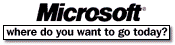 Go To Microsoft Home Page
Go To Microsoft Home Page


 http://www.microsoft.com/TechNet/desk/office/word/prodfact/newmacwd.htm (PC Press Internet CD, 03/1996)
http://www.microsoft.com/TechNet/desk/office/word/prodfact/newmacwd.htm (PC Press Internet CD, 03/1996)