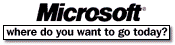


 http://www.microsoft.com/msexcel/internet/viewer/install.htm (PC Press Internet CD, 03/1996)
http://www.microsoft.com/msexcel/internet/viewer/install.htm (PC Press Internet CD, 03/1996)1. Installation of Excel Viewer is designed to take place from within Microsoft Windows. If Windows is not running, please start it
before continuing.
2. Make sure to close all applications first and make sure you are not running any utilities or virus protection before proceeding.
3. If you have the Excel Viewer self-extracting archive EXCELVWR.EXE, run it to extract the setup files and automatically start Setup. If you received Excel Viewer on floppy disks, run the SETUP.EXE program on Disk 1.
4. You can now select a folder in which to install the Excel Viewer. The default folder location for the Excel Viewer is C:\PROGRAM FILES\XLVIEW. NOTE: Do not install Excel Viewer in the same directory as Excel. Doing so will cause file conflicts.
5. Click the "Installation" button to install the Excel Viewer.
6. If Excel Viewer Setup detects Excel for Windows (version 5.0 or later) on your system, it will prompt you to determine which application should open Excel documents by default. For example, the 'default' application is used to open files with *.XLS, *.XLT, *.XLM, or *.XLC file extensions when they are double-clicked in the Windows 95 shell.
For information on using Excel Viewer, open the document README.TXT.
For information about Microsoft Excel 95, please open the document XL95INFO.TXT.