

 http://www.microsoft.com/technet/tnnews/features/sbnshoot.htm (PC Press Internet CD, 03/1996)
http://www.microsoft.com/technet/tnnews/features/sbnshoot.htm (PC Press Internet CD, 03/1996)
| Updated: March 11,1996 |
By John Jacobs
ABSTRACT: Fourth in the TechNet Small Business Networking Series, this article helps non-technical users solve some simple network problems, and explains how to gather information that will help networking specialists called in on more complex problems.
 Network Troubleshooting Checklist
Network Troubleshooting Checklist
 Filling Out the Checklist
Filling Out the Checklist
Troubleshooting is a process of asking questions. Sometime a question leads to the problem's cause; often it leads to more questions and a cycle that, if you pursue it logically, leads you to the cause. Because networks are complex, a single problem may be manifested as multiple symptoms and you often have to go through this cycle several times to get to a correctable cause. Troubleshooting is easier for a network specialist than for the average user because the specialist knows what questions to ask and what the answers mean. To help non-specialists solve problems and gather useful information, this article supplies the questions and explains the answers.
The first part of this article is a checklist of questions organized around the three aspects of a problem essential to troubleshooting:
The second part of the article explains the questions in more detail, and helps you analyze the answers to find the cause so that you can either fix or work around the problem. This part emphasizes the hardest task in network troubleshooting: precisely listing the steps that reproduce the problem. The checklist and explanation help you gather information to solve simple problems yourself. If the problem is too complex for you to solve, the information on your checklist will be useful to a specialist.
If several users see similar symptoms, what do those users have
in common? For example, are they in the same group or department,
or are their names similar alphabetically?
If similar symptoms appear on several computers, what do those
computers have in common? For example, are they the same make
or model, do they have the same network adapter, are they in the
same location?
Did anything notable happen shortly before you noticed the symptoms?
| What conditions must exist for the symptoms to occur? What actions change the symptoms? | What actions or conditions have no effect on the symptoms? |
| 1. | 1. |
| 2. | 2. |
| 3. | 3. |
| 4. | 4. |
| 5. | 5. |
| 6. | 6. |
| 7. | 7. |
| 8. | 8. |
| 9. | 9. |
| 10. | 10. |
Some of the questions on the checklist may seem irrelevant or confusing at first. The sections below explain these questions and, where possible, explain what the answers indicate.
You can answer most of the questions about symptoms and environmental changes without much knowledge of networking. You can also fill in general steps to reproduce the symptoms, but your steps probably won't be precise enough to help you identify the problem's cause. This section helps you gather information about those steps without having to acquire an in-depth networking knowledge.
First describe the problem, then describe the network's usual behavior. Describing correct behavior helps you think about incorrect behavior and sometimes reveals related problems.
List all error messages exactly as they appear; some very similar ones may indicate different problems, and you need the exact text to research them in resources such as Microsoft TechNet.
For Windows 95 computers, check the files named DETLOG.TXT or BOOTLOG.TXT, found in the root directory of the drive on which Windows 95 is installed. Errors often are recorded there.
For Windows NT computers, check the event log, which you can view with the Event Viewer application in the Administrative Tools group of Program Manager.
This article assumes that a networking specialist, such as a Microsoft Solution Provider, has already installed and tested the network, and that something changed after that testing to produce the current symptoms. The questions on this part of the checklist gather information about events that often trigger network problems.
The questions about moving computers and furniture are especially helpful in finding hardware problems. Make note of minor moves as well as major ones. For example, moving a computer a few inches can dislodge a network cable that was not firmly connected, and even small furniture such as a chair can damage a network cable if dropped on or shoved against it.
The last two questions in this section help find problems related to security and help identify times when the network is under heavy stress, such as when many people attempt the same operation at once.
Here as elsewhere, precision is the most important aspect of this information. For example, there is a huge difference between these reproduction steps:
Clearly, the third is much more helpful than the first two because it is more precise. However, you wouldn't write this if you hadn't known to test computers in different rooms, and you wouldn't know to run that test without knowing quite a bit about networking. This section leads you from general questions to specific ones so that your checklist has steps that are useful for solving your problem.
The chart below asks, in effect, "What general category of problem do you have?" You answer by looking at the Activity column. Confirm that you can perform basic activities such as "I. Boot client without errors" and work down to your specific problem, such as "I.A.2.a Send a print job." Xs on the chart tell you what parts of the network are likely to be involved in that problem. Each subsection below the chart asks questions specific to one part of the network. Read those questions, perform appropriate tests, and put your answers on the checklist.
Basic Problem Category Table
Figure 1: Basic networking problem chart
For example, suppose you're unable to run an application that's shared on a server. First, verify that the client computer boots without error messages. Verify that you can see the server using Explorer or File Manager. Confirm you are still connected to the share. When you get down to I A 1 a (Run a shared application) read across the row and the Xs show that the client's hardware, the client's operating system, and the server's security might be involved in this problem. Check those subsections below for additional, questions, answers to which form a precise list of steps to reproduce your symptoms.
Is the problem specific to one or several:
Check for IRQ or IO address conflicts. Windows 95 notes these in Control Panel, System, on the Device Manager tab. Select View By Type, then select your network adapter from the device list. Select the Properties button. Look on the General Tab for Device Status, or look on the Resources tab for the Conflicting Devices List. Windows NT notes conflicts in the Event Log (use the Event Viewer application found in the Administrative Tools group in Program Manager). Test by reconfiguring the network adapter, or by removing non-critical adapters.
If the problem affects only one computer, replace its network adapter with another of the same make and model. If you try a different make or model, be sure to install a compatible driver.
If the network adapter uses DIP switches or jumpers to set IRQ or IO address settings, verify that the driver is configured to use the adapter's settings.
Large, shared applications or documents can require considerable memory. Test by restarting the computer and immediately attempting to load the application or open the document, before starting other applications or opening other documents.
Search TechNet for related articles using keywords such as strings of text or numbers from error messages, the make and model of your network adapter, and the name of your operating system.
Is the problem specific to one or several:
Thin Ethernet hardware problems often affect all computers on the segment. Ensure that all components are securely connected. Check cables for damage and verify secure connections. You can isolate a single defective hardware component by separating the segment into two smaller ones (don't forget to terminate both of them) and seeing which one still has the symptoms.
Symptoms typically appear on only one computer. If you move that computer's cable to another port in the hub, the symptoms remain. If you plug the cable into a different computer, the symptoms occur on the other computer.
Symptoms appear on all attached computers. This often follows installation of the device, or maintenance, and may indicate damage, defect, or misconfiguration.
Symptoms appear on only those computers connected through a failing port. Connecting those computers through a different port resolves the symptoms. This may indicate damage, defect, or misconfiguration.
Interference on thin Ethernet cables usually disrupts the entire network; on twisted pair Ethernet cables it disrupts only the computer attached to the cable. The symptoms appear when the interference source is turned on or passes near the cable.
Is the problem specific to one or several computers that:
Try the operation on a computer that uses a different operating system or version.
MS-DOS computers often load device drivers listed in the AUTOEXEC.BAT and CONFIG.SYS files. There may be too many such drivers to fit into conventional memory, or two drivers may conflict. Test by removing drivers that you know are not required to boot or operate the computer.
Try the operation on a computer with the same operating system but a different network adapter.
This is especially common after adding a new network adapter, reconfiguring the computer's adapter, or upgrading the operating system.
For example, a computer running Windows for Workgroups cannot run a shared application designed for Windows 95.
Search TechNet for related articles using keywords such as error messages, the make and model of your network adapter, the name of your operating system, and the operating system's version number.
Is the problem specific to one or several:
Try using a different application, such as Explorer, File Manager, or the NET VIEW or NET USE commands.
When viewing unfamiliar shared disks you may find documents that have familiar naming conventions (such as the .DOC file extension) but were written by unfamiliar applications. Copy the document file to your computer's hard disk and try opening that copy: if it still fails then the network probably isn't a factor in the problem.
Some MS-DOS applications are not "network aware" and may not print correctly over a network. Most commercial applications written in the last three years are "network aware."
Search TechNet for related articles using keywords such as error messages, and the name (and possibly version) of the application you are using.
Is the problem specific to one or several:
Try the operation on another server with the same operating system, and on a server with a different operating system.
The administrator should verify that the correct server service is running and has not logged any errors.
These problems are usually intermittent, and occur at particular times of the day, such as when everyone arrives at the office, when everyone returns from a lunch break, or at the overlap between two shifts.
The administrator can try using the NET SHARE command instead of using File Manager or Print Manager.
Search TechNet for related articles using keywords such as error messages and the operating system's name.
Is the problem specific to one or several:
If one user encounters the problem but another does not, have each log on to the other's computer. If the problem follows the user, it is likely a security issue: have the administrator check the user's privileges. Security problems can affect all the users in a particular group. Have the administrator check the group's privileges. When in doubt, have the administrator log onto the failing system and attempt the operation.
Have the administrator verify that the user's account is permitted to share the resource in question.
Search TechNet for related articles using keywords such as error messages, descriptions of the activity you cannot perform, the name of the server's operating system, or the name of the server's built-in user groups whose members all encounter the problem.
Is the problem specific to one or several:
Check the client's and server's network configuration to obtain lists of installed protocols. File and print sharing generally require that both the client and server have at least one of the following protocols in common: TCP/IP, NWLink (IPX), or NetBEUI. Inspect event logs for error messages generated by the network adapter or the protocol driver.
Routers are often capable of routing different combinations of protocols on each port. Consult the router's documentation to find out how to list the currently active protocols on each port.
Search TechNet for related articles using keywords such as error messages, the name of the protocol you believe the computers have in common, the names of the computers' operating systems, or the make and model of the router.
Troubleshooting a network can be made easier by a systematic approach, a knowledge of what questions to ask, and the ability to interpret the answers you find. The methods and information in this article can help you track network problems, solving the simpler ones and gathering information that helps specialists solve the more complex ones.
This article is the fourth in the TechNet Small Business Networking Series. You can find the other articles on TechNet in the Planning, Analysis, and Implementation bin.
Query on ("tshoot" or "troubleshoot") and "network" and the name of an operating system to find articles such as:
Hint: To restrict your query to Knowledge Base troubleshooting articles, query on "tshoot" instead of "troubleshooting."
Query on the make, model name, or model number of a network adapter, hub, or router to find information about configuration and compatibility.
Query on name of an application that malfunctions on the network to find information about configuration and compatibility.
Microsoft TechNet
Volume 4, Issue 3
March 1996
 |
Click Here to Search TechNet Web Contents | TechNet CD Overview | Microsoft TechNet Credit Card Order Form At this time we can only support electronic orders in the US and Canada. International ordering information. |
| ©1996 Microsoft Corporation | 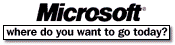 Go To Microsoft Home Page Go To Microsoft Home Page |