 UQ Web Service Announcements
UQ Web Service Announcements

 http://www.uq.oz.au/news/current.html (PC Press Internet CD, 03/1996)
http://www.uq.oz.au/news/current.html (PC Press Internet CD, 03/1996)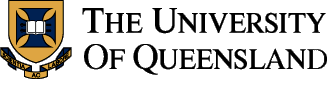
 UQ Web Service Announcements
UQ Web Service Announcements
Enter your username, current password and new password (twice) and then
select
[Note - access control on this service makes it available only within
the UQ network, including from SLIP/PPP hosts. Specifically, access is
allowed only from hosts in the 130.102.* and 192.168.* networks.]
The "Change Password" function is available within Eudora under the
"Special" pull-down menu. You will be prompted for the old password and
then the new password (twice). You will then be notified on a pop-up box
whether or not the change was successful.
[Note - access control on this service makes it available only within
the UQ network, including from SLIP/PPP hosts. Specifically, access is
allowed only from hosts in the 130.102.* and 192.168.* networks.]
Symptoms of proxy server errors are "Page contains no data" error messages, truncated ftp
downloads, and sometimes the inability to connect to remote sites. Note that some of these
errors may also be caused by corrupted Netscape/Mosaic disk or memory caches, so before
seeking help, it is a good idea to try flushing your disk and memory caches to see if this
fixes the problem.
If you already have a dialin account but you're experiencing difficulties connecting to the
network, be sure to check out the Prentice Centre Network Services
Modem Setup Index for
up-to-date information about the best initialization strings to use for a range of modems.
If you still have no luck connecting to one of the Annexes, send email to
dialin@cc.uq.edu.au, or phone the Client Service Desk. Be sure to have information about
your modem make and model, the software you are using to dial in, and your account on hand when
calling. It is also important to include this information in email help requests to Prentice
Centre support staff.
For information on how to create and setup interactive maps, refer to the
Yahoo imagemap index and the
NCSA Imagemap Tutorial
Pop (Eudora) password change daemon now available
Dingo and student now run a pop password change daemon. This allows a
Eudora user to use the "Change Password" function within Eudora.
Note that this applies only to users with dingo or student accounts. It does
NOT apply to users on bunyip, brolga or any other host.Publishing Web Pages on dingo and student
The procedures for publishing personal and departmental web
pages on dingo and student have now been simplified. Refer
to the UQ Networking Support Page for
details.
Proxy Server Update
Proxy problems seem to have been largely solved thanks to the dedicated efforts of Julianne
Weekers. Departmental Liaison Officers are being kept informed of developments, so staff
are urged to contact their DLO if they experience any difficulties. The proxy server names,
entered in Netscape via the "Preferences" item in the Options pull-down menu, should be set
as follows :
Service Server Name Port
--------------------------------------------
FTP Proxy ftp-proxy.uq.edu.au 80
Gopher Proxy gopher-proxy.uq.edu.au 80
HTTP Proxy http-proxy.uq.edu.au 80
In the "No Proxy for" field you should have
uq.edu.au uq.oz.au
Dial-in Help
Every day we receive many inquiries about dialin access to the UQ network. For information
on how to apply for dialin and network access accounts, eligibility, and charging,
call the Prentice Centre Client Service Desk (3365-4400), or read the following Factsheets.
Image Maps
The UQ web servers, student and dingo, now support the revised imagemap program. The previous
version only allowed interactive maps to be used if the .map files were stored in a (privileged) configuration
subdirectory on the server. The new version allows users to create their own .map files, and store
them in their public_html directory, or any nominated subdirectory in the htdocs subtree.Web Page Counter Update
Due to delays in the release of version 2.0 of the freeware web page counter program,
the proposed date for introducing the new page counter mechanism on the UQ Web Service has
been postponed until early 1996.
Enquiries to webmaster@cc.uq.edu.au
Document Last Edited: 5 March 1996